In this tutorial, you will learn how to set environment variables in windows.
Operating systems require environment variables as settings and configurations for several processes. Although these variables are automatically defined or initialized during the installation of the system or specific software, in windows, to set environment variables manually is not a difficult task. That’s because windows allows us to manually add, remove or edit environment variables through system settings according to our requirements.
Step # 1 – Opening environment variables
In windows, to set environmental variables, you can take two paths. Either we can go to control panel, then access the system security option, and then the system option. Or we can simply right click on My Computer and select its properties.
Once we are in the system window, select the advanced system settings from the list on the left side. A new window will pop up. Over here, click on the environment variables button near the bottom of this window and you can now access the Windows environment variables.
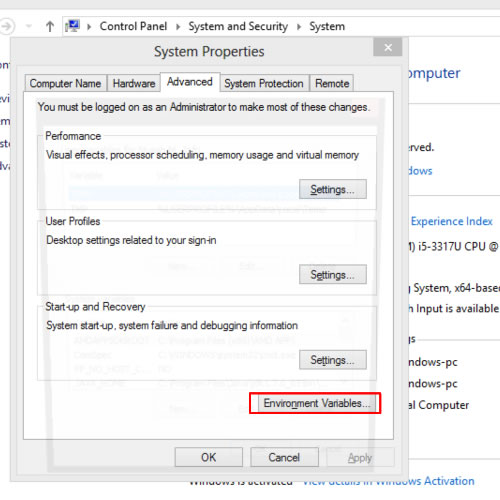
Step # 2 – Adding a variable
In this window there are two sets of environment variables, one is the “user variables”, and the other is the “system variables”. Choose the new button in the user variables section to open the “define a new variable” dialog window.
Over here, you will be required to define the variable name as anything you wish to set, such as temporary and then define its value as the path to the directory. With that done, let’s complete this process by pressing OK. Your new environment variable has been created now.
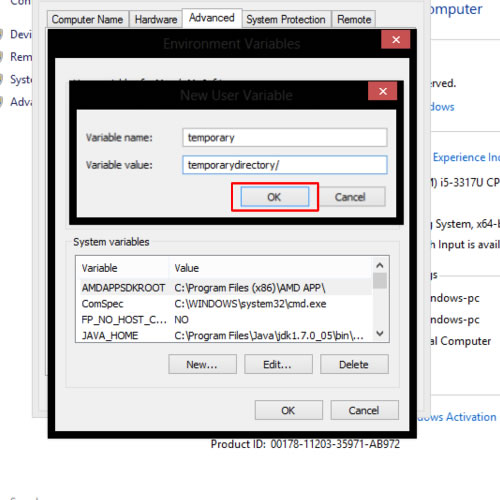
Step # 3 – Editing and removing a variable
To edit an environment variable, click on it, and then click on the edit button to open a dialog window. Here we can edit the name and value of the variable. Likewise to remove an environment variable, simply click on the variable and then click on the delete button.
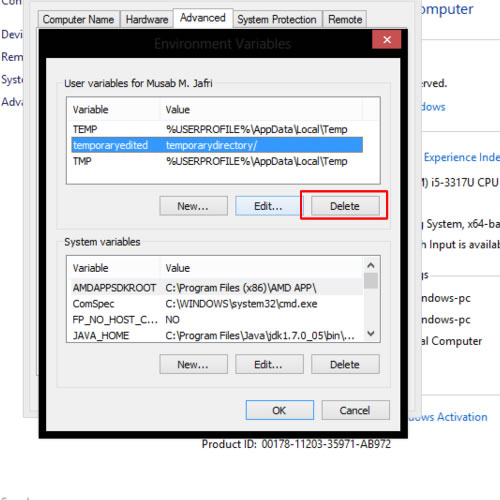
Once all the definitions are complete, close the window and restart your computer to allow the operating system to load these settings on boot.
And that’s basically all you need to know for how to set environment variables in windows.
 Home
Home