YouTube is an online free platform where anyone can watch a video or upload one. The YouTube videos cover almost all genres out there. The videos can be related to anything whatsoever. In this tutorial, we will show you how to upload your video on YouTube. Follow this step by step guide to learn how to upload videos in YouTube.
Step # 1 – Click on the Upload Button
First of all, go on to Youtube.com. Once the web page opens, sign in by using the “User ID” and “Password” of your YouTube account. Once logged in, go to the home page of the website. On the main page, there is a button available at the top right corner which is labeled as “Upload”. This button will help you upload a video on YouTube. Click on this button to proceed with the uploading process.
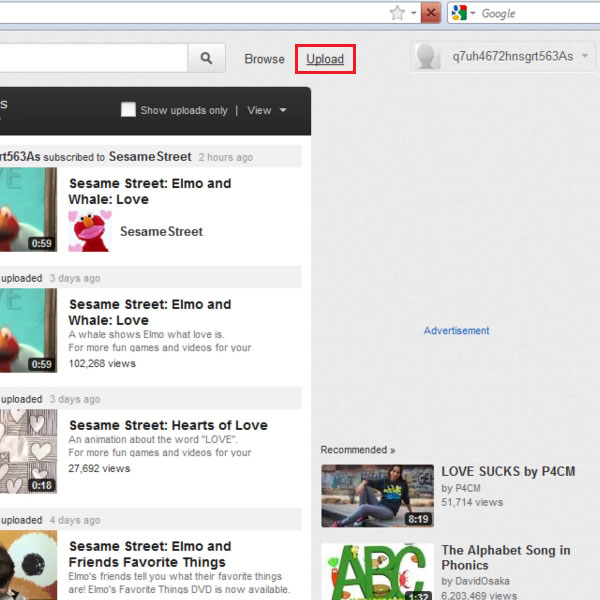
Step # 2 – Open the File Selection Option
Once you have clicked on the button, you will be redirected to a new page where you will find more options and settings. In this newly opened web page, there is button available at the center which is labeled as “Select files from your computer”. Click on this button to select the videos on your computer that you want to upload on YouTube.
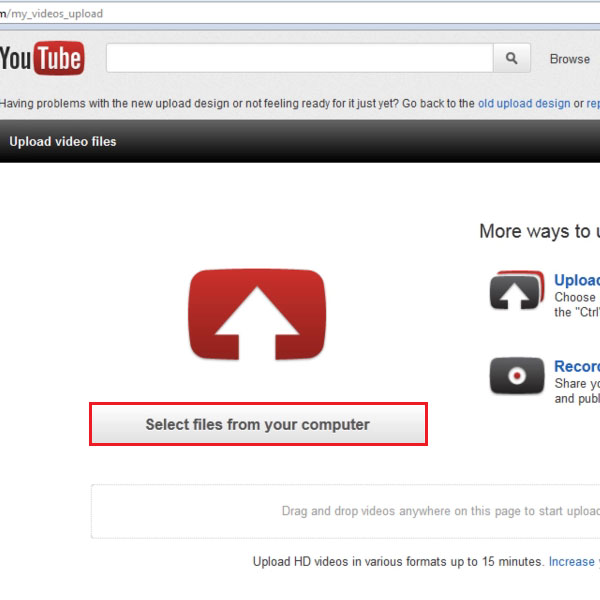
Step # 3 – Browse your Desired Video
Once you have clicked on the button, a browsing window will appear in front of your screen. Here you can easily browse through files and folders on your computer in order to search for your required video. Once you have found the video, click on it to select it. Now click on the “Open” button to upload this video on YouTube.
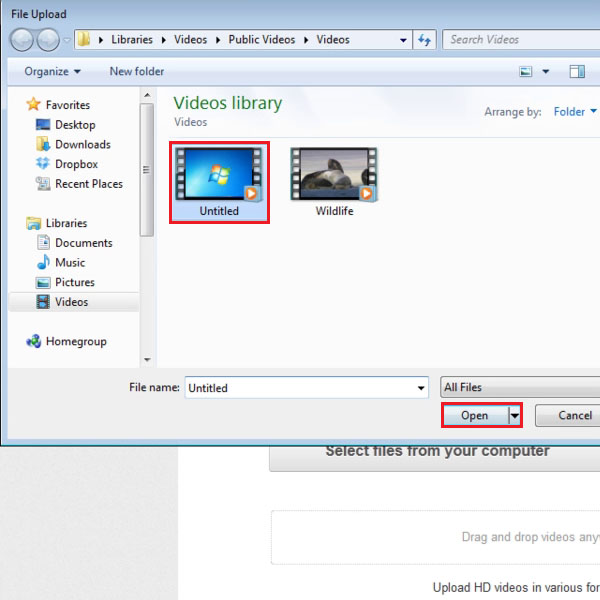
Step # 4 – Completing the Process
Once you have clicked on the “Open” button on the browsing window, your selected video will start uploading on YouTube. It will take some time to upload on the site depending upon the size of the video and your internet connection’s speed. After uploading successfully, a message will appear on the main screen to confirm that the upload process is complete. The URL of the video which is uploaded is also available for you to easily track it on YouTube. Now click on the “Watch” button to view your uploaded video online.
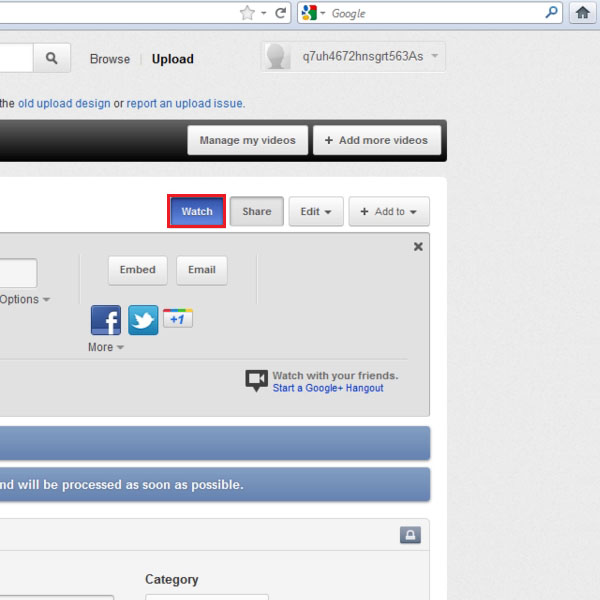
Step # 5 – Watch the Video
Once you have clicked on the “Watch” button, you will be redirected to the URL of your recently uploaded video. You can enjoy the video you just uploaded and share it with your friends and family.

 Home
Home