It’s an unfortunately reality that sometimes in a software update a useful feature is removed, this was the case with the table of contents feature in Powerpoint 2010. This tutorial will show you another way to create a table of contents in PowerPoint.
Step # 1 – Creating the Contents Page Slide
Open the presentation that you want to add the table of contents to. Here we have a very simple four slide sample presentation. In the slide overview panel on the left click in between the first and second slide and click the dropdown part of the “New Slide” icon in the “Home” tab, choose the “Title and Content” option.
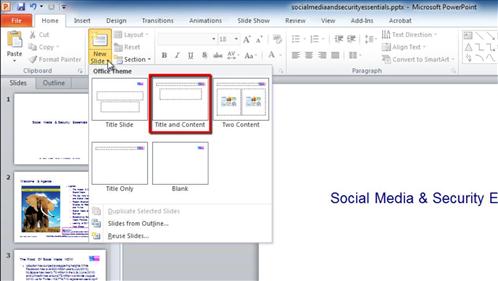
Step # 2 – Pasting the Titles Into the Contents Slide
On the new slide enter a title, such as “Presentation Overview”. Now, using the slide navigation pane click on the next slide and copy its title, navigate back to the contents slide and paste the title into the body of the presentation. Repeat this procedure for all the other slides in the presentation, placing each slide title onto a new line in the contents slide. That is how to create a table of contents in PowerPoint 2010.
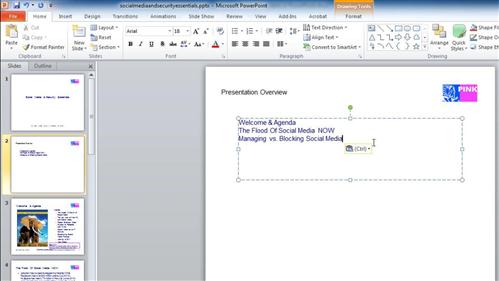
 Home
Home