In this tutorial you are going to learn how to add a textbox in Word.
Step # 1 – Start Word
From the Windows “Start” menu, select “All Programs”, then “Microsoft Office” and last, “Microsoft Word 2010” from the Office submenu that appears. This will start Word and open a blank document to start editing.
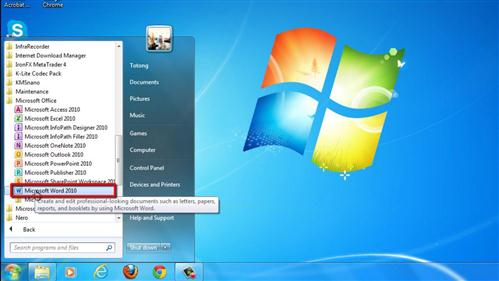
Step # 2 – Activate the “Text Box” chooser.
With any document open, place your cursor where you want to insert the text box. Then select the “Insert” tab from the main menu, and select “Text Box” from the “Text” group of options on the insert tab. A pop-up window will appear containing preformatted choices for adding text boxes.
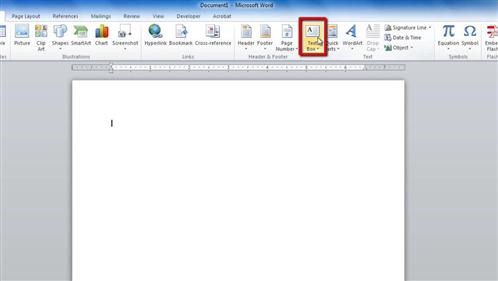
Step # 3 – Choose a style of text box to add to your document.
Select whichever text box style from this list that depicts the style of text box you want to add to your document. If you want to draw your own custom sized text box, select, “Draw Text Box” from the menu that appears as part of the Text Box chooser pop up window. This is how to add textbox in Word.
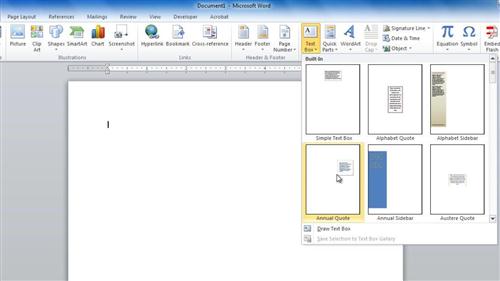
 Home
Home