In this tutorial you are going to learn how to create calendar in Word though the implementation of one of the programs useful templates.
Step # 1 – Searching Office 2013 for Templates
Microsoft Office has a huge variety of templates and these make creating popular documents very easy. Start Word and click the “File” button, in the menu that appears click “New”. On the right a large collection of templates will appear. There is also a search box which reads “Search Office.com for templates”, into this box type “Calendar” and then the year that you want the calendar for, here 2013. Word will search Office.com and the results will be displayed below.
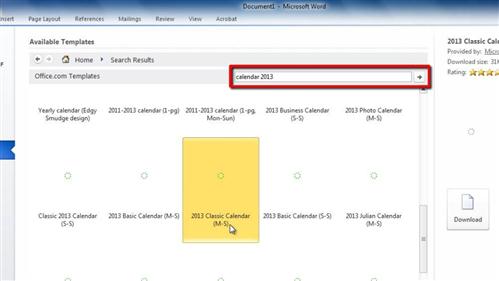
Step # 2 – Entering Dates into the Calendar
From the options find a calendar that you like, here we are choosing “Classic 2013 Calendar”. Double click on its icon and it will download and open. This calendar has 12 pages each of them representing a month. Now you can go through and enter all of the events that you already know about, such as birthdays.
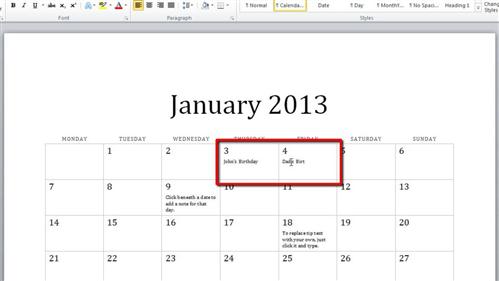
Step # 3 – Tidying up the Calendar
It is also a good idea to remove the ‘tips’ that are on the calendar as well, simply click on them and press “Delete” on the keyboard. Now you can print the calendar or just save it for future use and that is how to create calendar in Word.
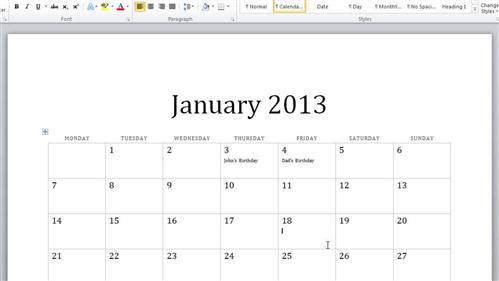
 Home
Home