In this tutorial you are going to learn how to insert bullets Word as well as change the style of those bullets once they have been inserted.
Step # 1 – Starting the Bullet Point List
Start Word, as you can see here we have a blank document. Enter a line of text that you want to be your first bullet, make sure you are in the “Home” tab and then click on the “Bullets” icon. A bullet point will appear at the start of the line.
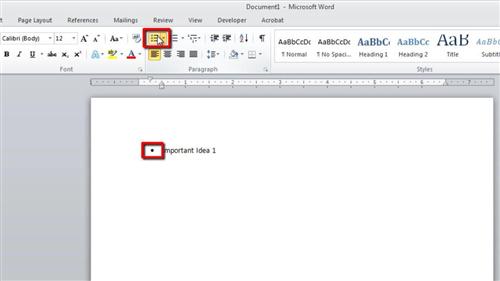
Step # 2 – Finishing the Bullet Point List
Now, when we press return to go to the next line a bullet point will automatically appear at the start of the line. Enter some more text. You can repeat this process for as many bullet points as you want and when you want to cancel the bullet points simply click the “Bullets” icon once again.
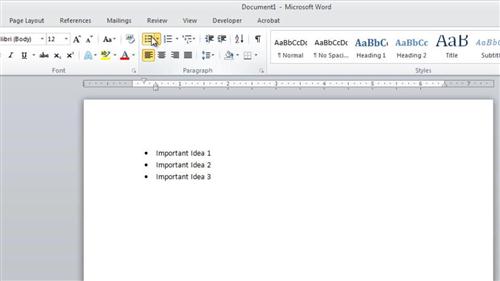
Step # 3 – Changing the Style of the Bullets
With our bullet point list created, let’s have a look at how we can change the style of those bullet points. Make sure that your cursor is on one of the bullet point lines and then click the small drop down arrow attached to the “Bullets” icon. A menu will appear with several style options to choose from. Click on the one you like and it will be applied to the bullet points. Here we are choosing the tick. Any further bullet points you add to this list will also now have this style and that is how to insert bullets Word.
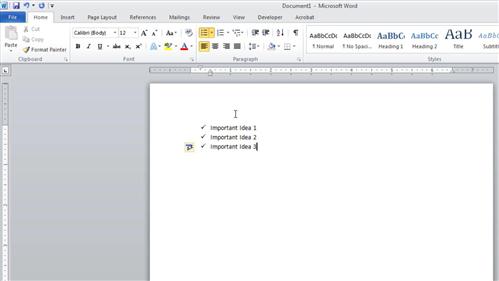
 Home
Home