In this tutorial you would learn how to download, install and use Yahoo Messenger. Just follow the step by step guide given below
Step No. 1: Log on to the Website
Log on to messenger.yahoo.com
Step No. 2: Download
To download the installer application simply press the “Download Now” button.
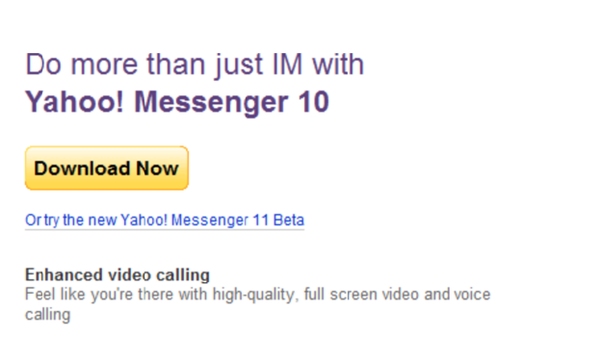
Step No. 3: Install
Double click on the downloaded file and let the installation start. Follow the instructions given and install the application on your system.
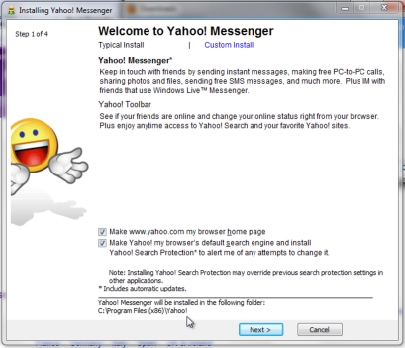
Step No. 4: Yahoo Messenger
Once the yahoo messenger application has been successfully installed simply run the application.

Step No. 5: Log-In
Once the application is running, simply input your Yahoo ID and password and then click on the Sign In button. If you don’t have a Yahoo ID, you can create a new account from their website.
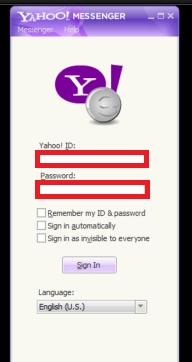
Step No. 6: E-mail
Once successfully logged in you would be notified with the unread email’s in your inbox.
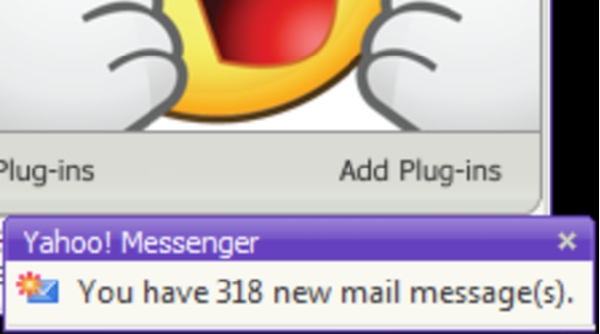
Step No. 7: Add to Messenger List
To add people to your messenger simply click on the “Add to Messenger List” button. Once the new window pops up, you would be required to input the email address of the person you want to add to the list.
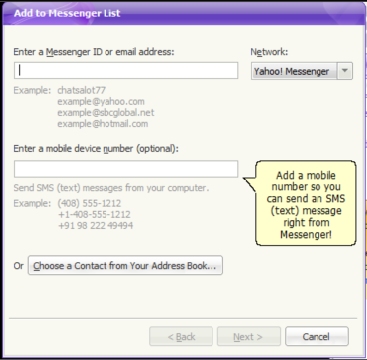
Step No. 8: Mobile
You can even connect your mobile phone with your yahoo messenger. Simply click on the icon highlighted in the image below.
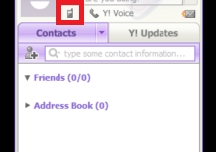
Step No. 9: Y! Voice
You can choose the yahoo voice option to make a call to a number from your PC, set-up call forwarding and even get a phone number for your PC. You can also use this feature to make voice/video calls.
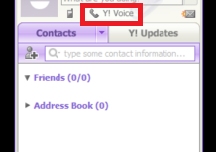
Step No. 10: Y! Update
Moving over to the Y! Update tab, you can integrate your Yahoo Messenger with different social networks such as Facebook and Twitter. Get all your updates through the Yahoo Messenger only.
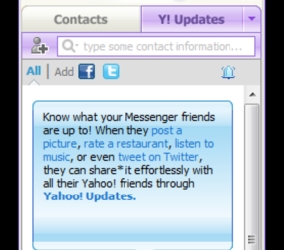
 Home
Home