Introduction
In this tutorial, we will teach you how to back up your files online. It is important that you back up your files online and prepare for the worst case scenario. It is advisable to have an online backup in case a virus attacks your system and you lose your valuable data in the process.
Step 1 – Sign up for a free account
Follow this step by step guide to learn how to back up your files online.
First of all, open any web browser of your choice and go to idrive.com. Once the web page opens, click on the “sign up now 5 GB free” button.
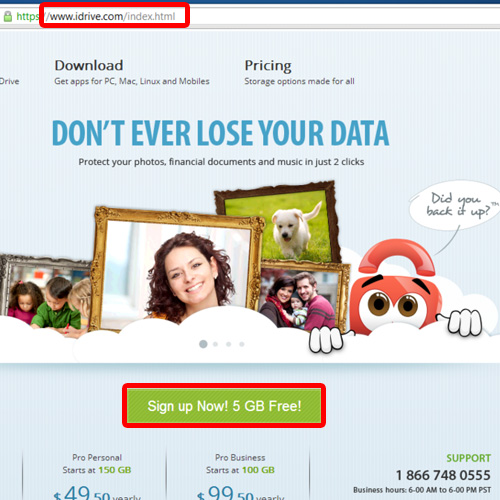
Step 2 – Create an account
As a result, the sign up page will open. Over there, you will be asked to enter your first and last name along with your email address. Then you’d have to set a password for the account. Lastly, enter the verification code before you click on the “create my account” button.
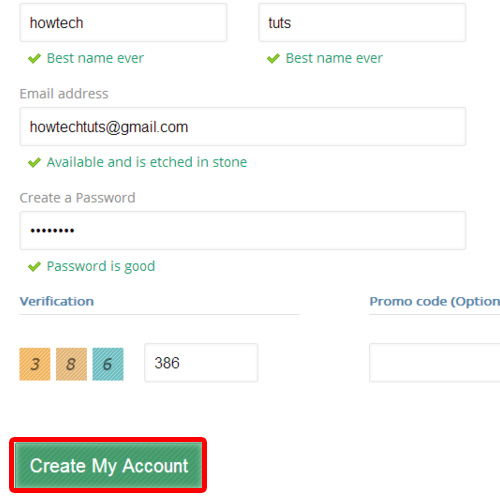
Step 3 – Configure your idrive account
In the next page, you will be asked to configure your Idrive account with encryption. For the purpose of this tutorial, we will select the default encryption key. Once you have made a choice, click on the continue button.
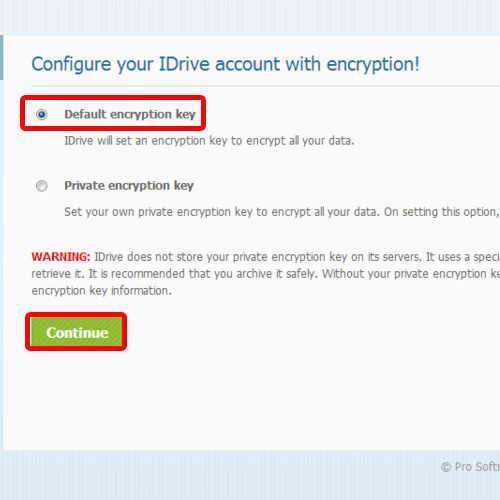
Step 4 – Upload a folder
Once you are done, the home page of your iDrive account will open. Click on the upload button on the top and from the drop down menu, select the upload folder option. In the pop-up window, browse for the folder that you want to upload, select it and then click on the ok button. This will allow you to create an online backup of the folder for later use.
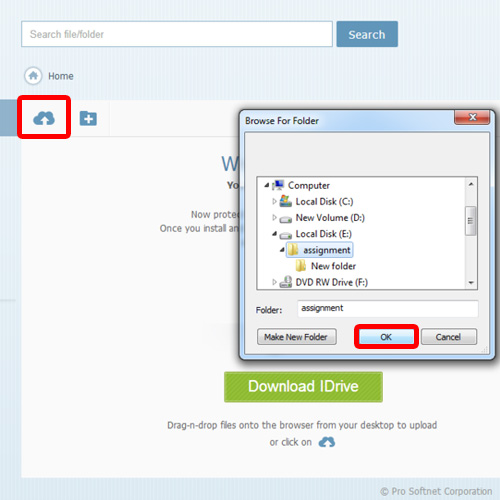
Step 5 – View uploaded folder
A new page will load where you will be able to monitor the upload of the different files in the folder.
On the bottom right corner of the screen, notifications will keep popping up every time an upload is completed. Once the upload has been completed, click on the folder that you just uploaded. You will be able to view all the files inside this folder.
In this manner, you can create an online backup of your files and folders.
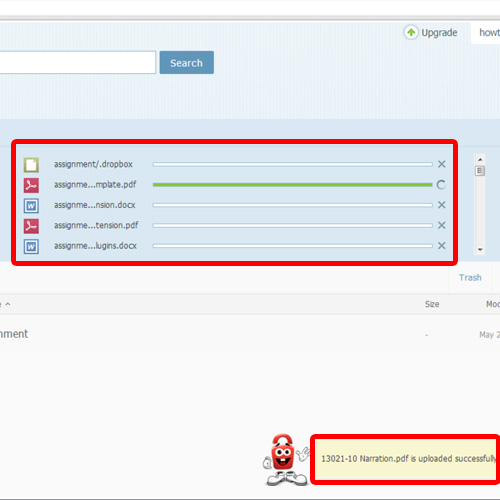
 Home
Home