Windows 7 control panel has been organized by categories and in those categories there are sub categories. If you want to search for an option in control panel you will either have to browse through 2 or 3 options or you will have to search for the option in the search box. There is another way to access the control panel options and that is through entering a code and making a new folder.
Follow this step by step tutorial to learn How to access all Control Panel options in one place in windows 7.
Step # 1 – Create a new folder
In this first step you will be required to make a new folder. For this right click on the desktop and click on “New”. This will give you all the options of creating new folders, files etc. Select “Folder” in order to create a new folder.
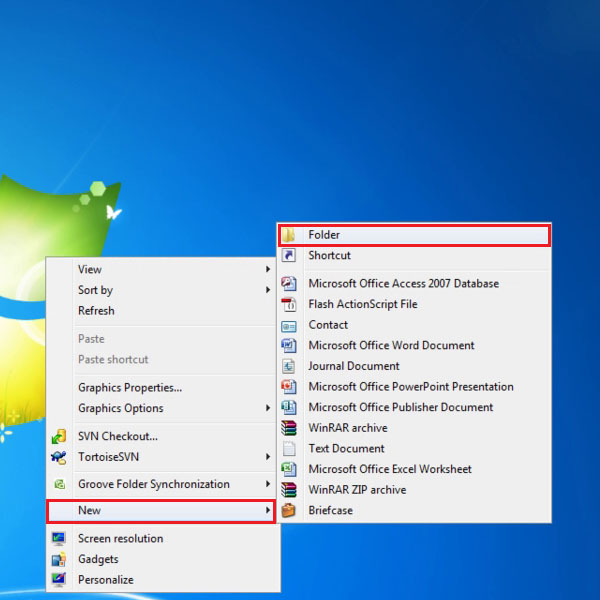
Step # 2 – Rename the folder
After you are done creating the folder right click on the folder and select the “Rename” option so that you will be able to enter the code in it. When the rename option appears enter this code “Cpanel.{ED7BA470-8E54-465E-825C-99712013E01C}” and press the enter key or simply click anywhere on the screen.
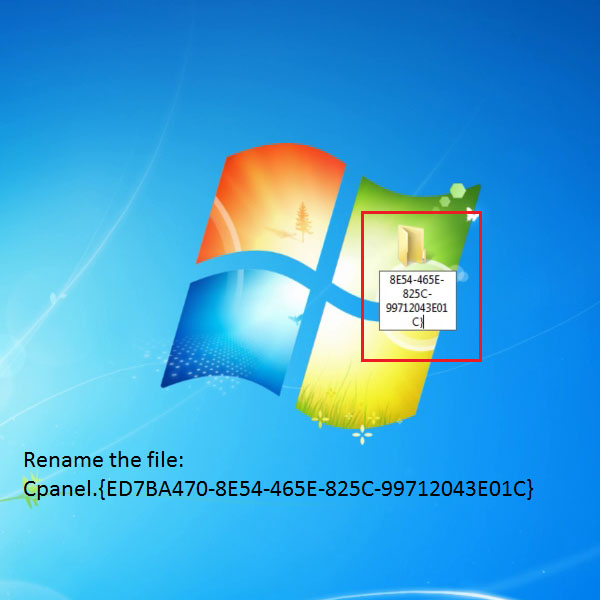
Step # 3 – Open Folder Settings
Once you have renamed the folder with the code it will contain all the control panel options in one place. Double click on the folder to open it and it will show you a list of above 270 items, all in one place organized. Instead of going to the control panel, where everything is under categories and sub categories and you have to browse through each category or search. This can prove to be a better alternative for that. These options will be organized by name so you can search for the options in the alphabetical order.
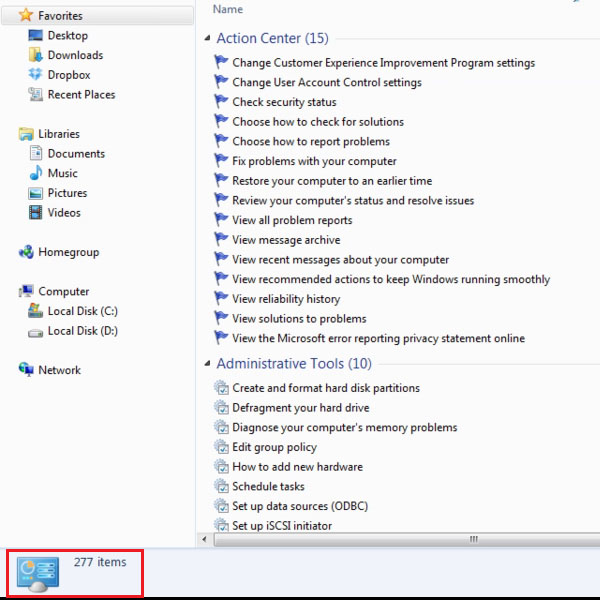
 Home
Home