Introduction:
In this tutorial, you are going to learn how to add a photo slideshow to YouTube.
Step # 1 – Uploading photos to YouTube
First, go to “www.youtube.com” and on the upper-right portion of the screen, click “Upload” button. Click “Create” photo slideshow at the right side of the screen.
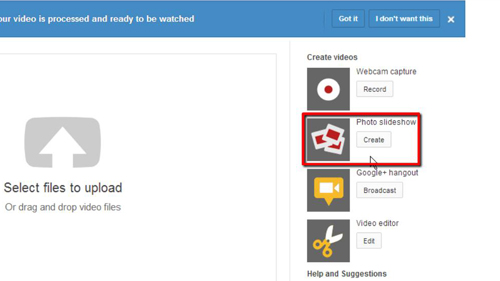
Step # 2 – Selecting photos for your slideshow
You can then select photos from your computer or from your Google blogs. Click “Upload photos” to easily select photos from your computer. Select photos from your computer and drag the picture inside the box. Click the “Add more photos” button if you want to add more photos to your slideshow. Then click the “Next” button.
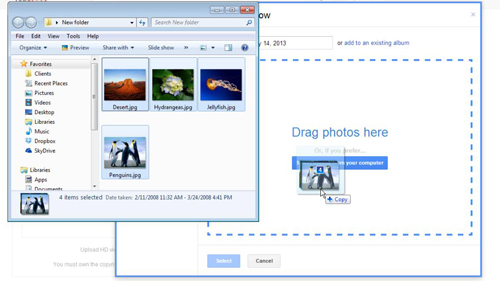
Step # 3 – Customizing your photo slideshow
Select an audio track from the featured tracks at the right side of the screen or click the “No Audio” checkbox. You have the option to customize your slideshow further by selecting the slide duration, slide effect and transition at the bottom of your slideshow.
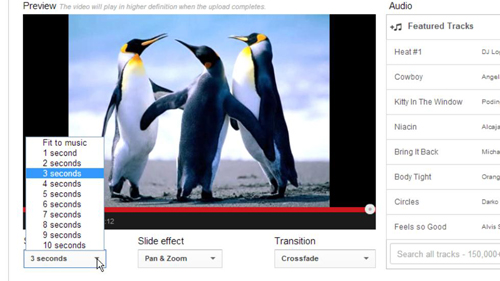
Step # 4 – Editing title and description
Click “Upload” button to finish the slideshow. While waiting for the slideshow to upload, edit the Title, Description and Privacy settings of your slideshow. Once the upload is complete, you can view slideshow by clicking on the link at the top of the screen. That’s it! You have now learned how to add a photo slideshow to YouTube.
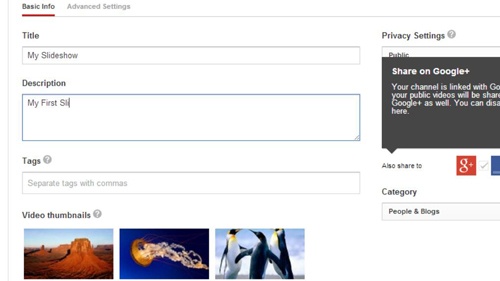
 Home
Home