In this tutorial you are going to learn how to add games to Steam which is essential if you want to start gaming using the interface.
Step # 1 – Navigating to the Game Download Area
First of all you are going to need to have Steam opened and be logged into your account. If you are not in the “Store” tab, you will need to navigate there. On the “Store” page you will see some tabs at the top, one of which is “Games”. Hover your mouse over this and you will see several options. Here we are going to add a free game so we will click “Free to Play”.
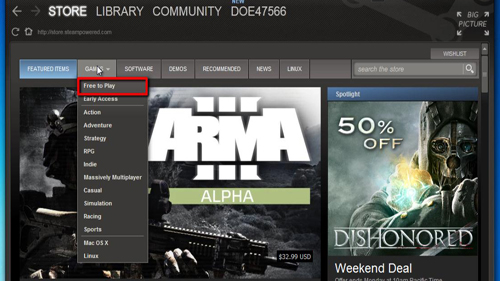
Step # 2 – Finding the Game to Download
Scroll down this page and find the game that you are interested in. When you have found something click on it and a new page will load. Scroll down the page until you see the button “Play Game”, click this. A dialog box will appear and you need to click “Next” twice. You will be informed that the game has begun downloading, click “Finish”.
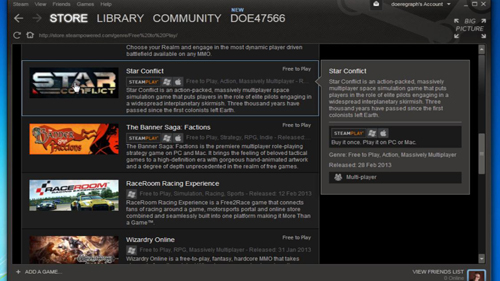
Step # 3 – Finishing the Download and Running the Game
You will be taken back to the main Steam window and a progress bar will be present at the bottom informing you of the downloads progress. When it has finished it will read “1 Item Complete”. You will see that the game has been added to the list on the left and to play it you just need to click on it then click “Play” in the area that appears on the right. The game will launch and that is how to add games to Steam.
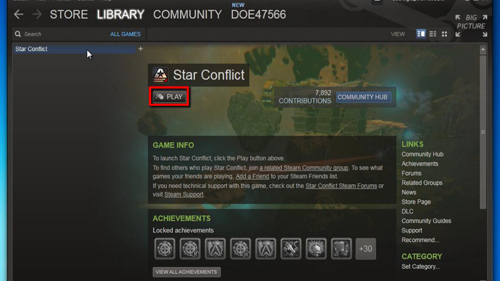
 Home
Home