In this tutorial we will show you how to add a printer in Linux. Today, a printer is an essential device as it allows you to get a hard copy of the documents that you made on your system. However, what one needs to know is that every printer needs to be configured in the system.
To learn how to add a Linux printer follow the steps given below.
Step 1 – Go to the system settings
First of all, click on the system setting icon which is placed in the launcher towards the left side of the screen. With that done, the System Settings window will open up. Over here, click on the Printing Icon located within the Hardware section.
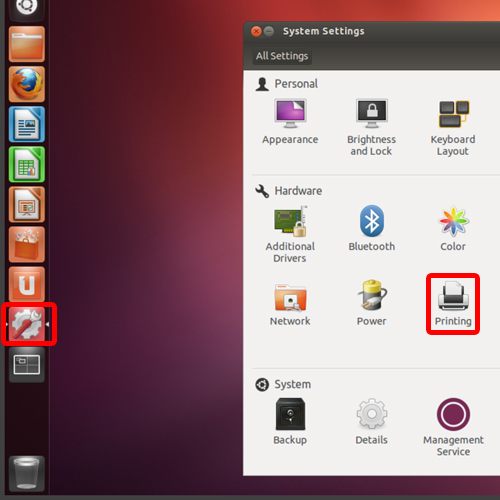
Step 2 – Select the Add button
When the printing window opens up, you will notice that no printers have been configured yet. To add a printer, simply click on the Add button.
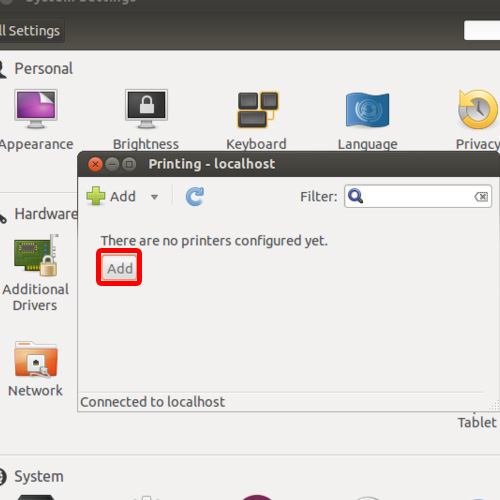
Step 3 – Select the device
With that done, the new printer window will open up. Over here in the left pane you can see the list of Devices. You will be required to select your device and move on with the process. Over here, we will click on “LPT1” and click on the Forward button below.
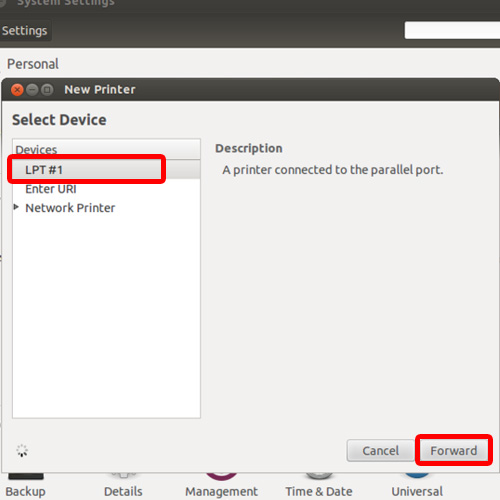
Step 4 – Select the manufacturer
Once the Linux printer has been selected, and the search has been completed, you can see the List of manufacturers below. Select your manufacturer and move on with the process.
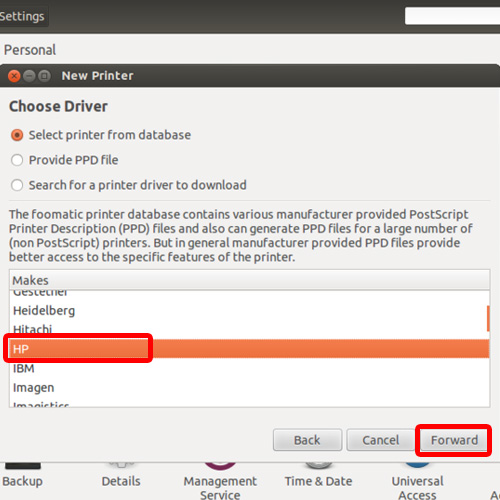
Step 5 – Select the model
Now you will be required to select the particular model you have and move on to the next step.
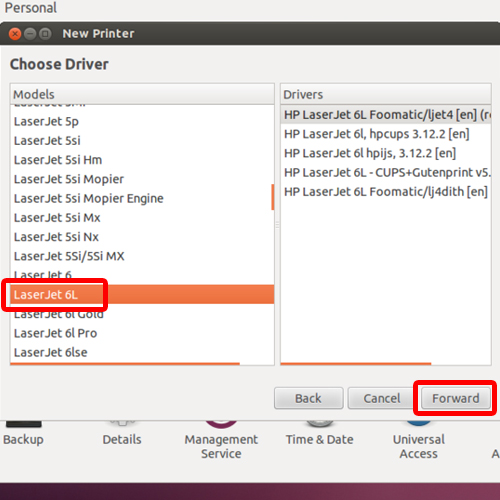
Step 6 – Add details
In the next window, you can customize and edit the Name, Description and Location of your printer and click on Apply.
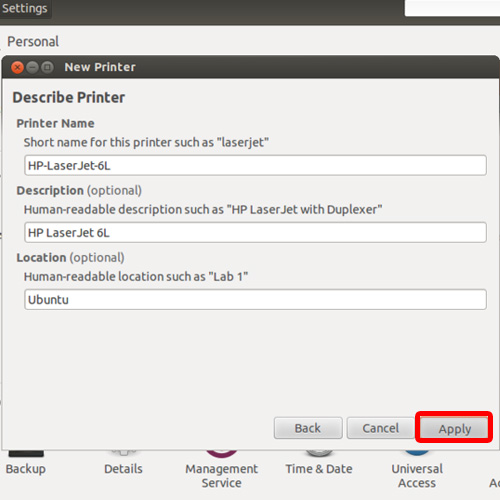
Step 7 – Print a test page
With that done, a dialog box will appear on the screen asking you whether you want to print a test page
or not. You can click on the Print Test page button to check if the printer has been added or not.
And that’s it, this way you can learn how to add a printer in Linux.
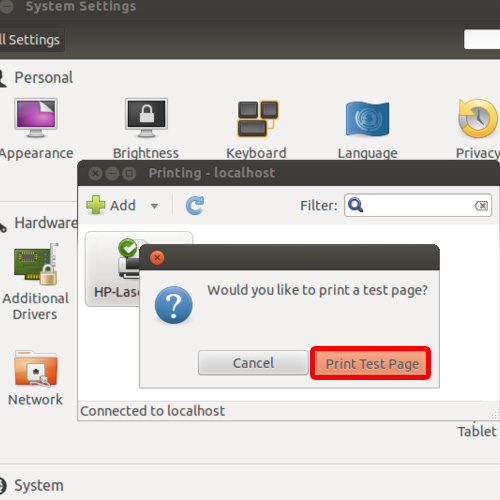
 Home
Home