In this tutorial you will learn how to add a Table of Contents to your OpenOffice document.
Prerequisites: OpenOffice software suite, a document with more than three pages.
In order to understand the functionality of the Table of Contents, please use a document with a larger number of pages – like 10 pages or more.
Step 1. Open your OpenOffice document.
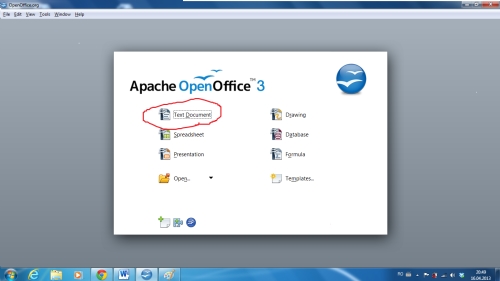
Step 2. Position the cursor where you want your Table of Contents to be inserted. We will choose page seventeen.
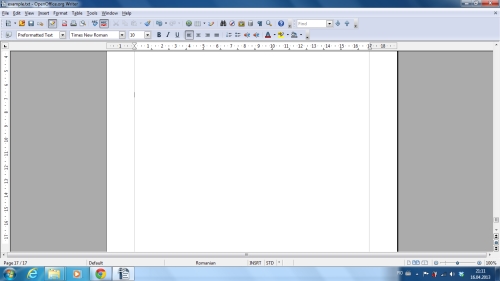
Step 3. From the Insert menu, select Indexes and Tables > Indexes and Tables.
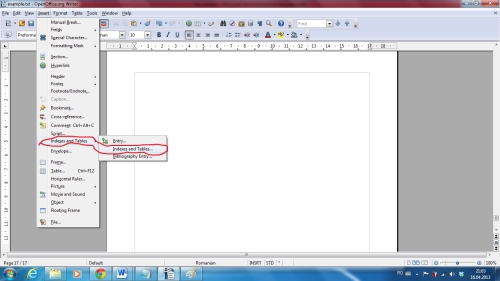
Step 4. Accept the default values that you are prompted for. Click OK.
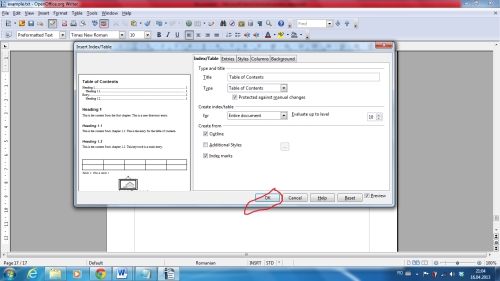
Result: you have successfully added a Table of Contents to your document.
 Home
Home