This tutorial will show you how to watermark a pdf which can be a great way to let people know something fundamental about the document. We are going to be using Acrobat XI to add the watermark.
Step # 1 – Accessing the Pages Tab
Open the PDF in Acrobat, as you can see it does not currently have any watermark. Click on the “Tools” option in the top right of the window and in the menu that appears click the “Pages” tab.
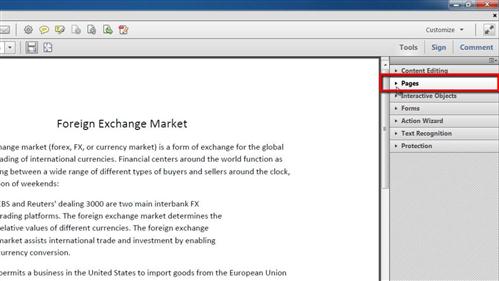
Step # 2 – Entering the Watermark Text
Scroll down in this section until you see the “Watermark” option, click on it and in the menu that appears click “Add watermark”. The “Add Watermark” window will open and you need to enter the text for your watermark – a sample of what you are creating will appear on the right.
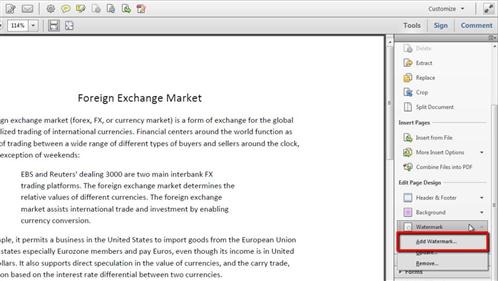
Step # 3 – Customizing the Watermark
By default it will appear as black, Arial text on a straight line but you can easily change this. Here we will make the text larger, lower the opacity and give it a 45 degree rotation so that it spans more of the page. Click “OK” to apply the watermark, save the document and that is how to watermark a pdf with Acrobat.
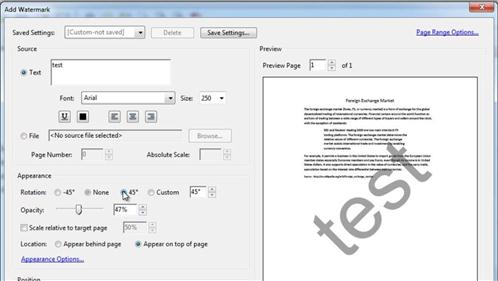
 Home
Home