This tutorial will show you how to watermark a photo in Photoshop, which can be a good way to protect your images from unlicensed use.
Step # 1 – Placing the Text Onto the Image
Start Photoshop with the image that you want to watermark open. Select the text tool from the menu on the left and choose the font and text size that you want to use. Here we are going for “Arial” and a size of “90”. The color you want is white as this interfere with the image the least. Drag the text box onto the page and enter the text that you want to watermark the image with. Click the move tool and use it to place the text where you want on the image.
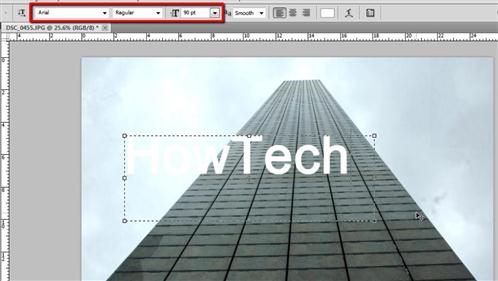
Step # 2 – Changing the Style Settings of the Text
Double click on the text layer in the layers panel. The “Layer Style” window will open. Drop the “Opacity” to a setting that looks about right, here around 40% works well. This is starting to look like a good watermark, but it is clearly not very effective on the lighter part of the image. To fix this problem just add a “Drop Shadow” by clicking the checkbox next to this option. Click “OK” to apply the style settings and that is how to watermark a photo using Photoshop.
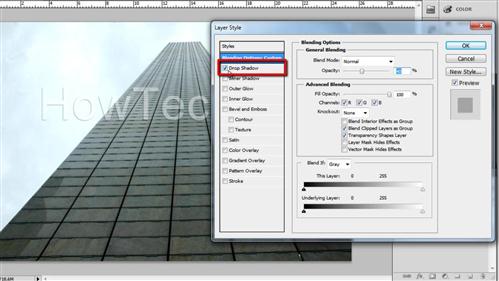
 Home
Home