In this tutorial you will learn how to analyze e-mail headers in one click.
Emails can have quite a complicated life, if to consider only the amount of servers they have to go through each day.
Knowing this, hackers from the movies conceal their tracks by relaying their messages into many servers. Knowing this, Google has devised a simple tool to reveal them.
Prerequisites: email program, web browser, Internet.
Step 1. Go to your email client and select the message you are interested in. We will use Gmail.
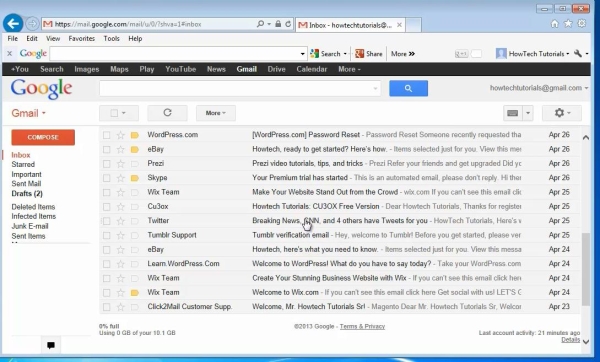
Step 2. Right-click on your email, or click on the more menu, and select ‘Show source email’, or ‘Show original’.
A less readable version of your email is displayed.
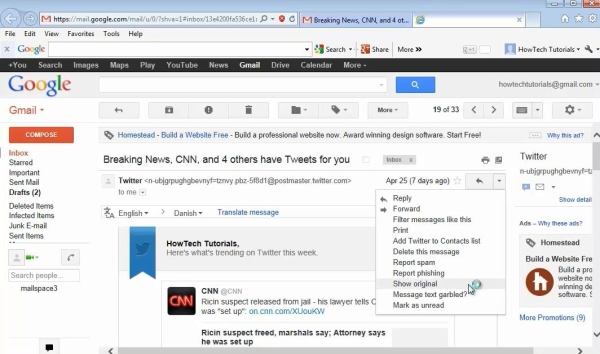
Step 3. Select and copy to clipboard all the text up to Content-type, including it.
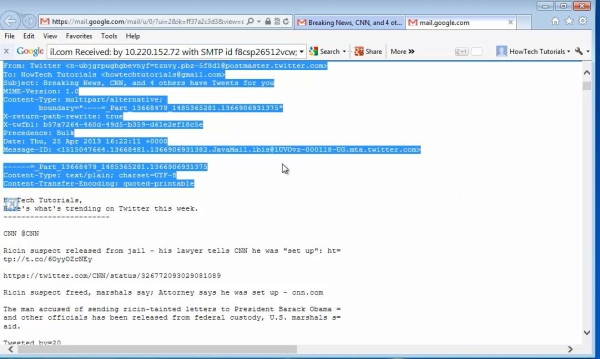
Step 4. Open up a new browser window, type: toolbox.googleapps.com, and hit ENTER.
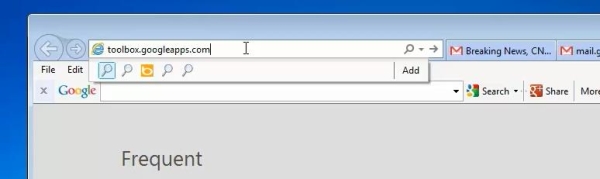
Step 5. Google displays you a set of online tools. Select Messageheader.
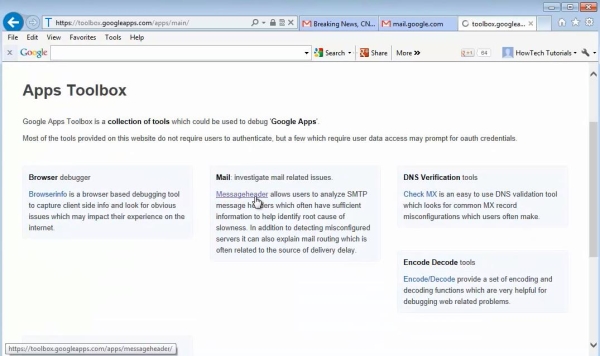
Step 6. Paste the text you have copied in clipboard in the section “Paste email header below”
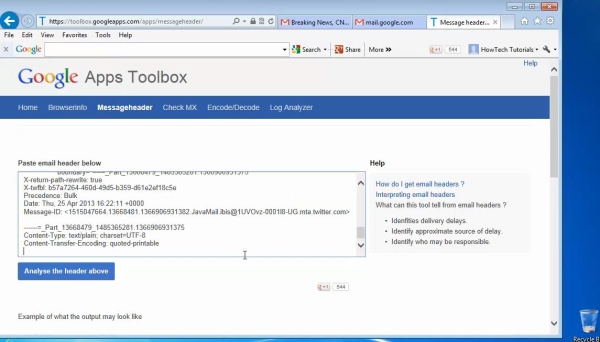
Step 7. Click on ‘Analyse the header above’.
This is the one click that we’ve promised you
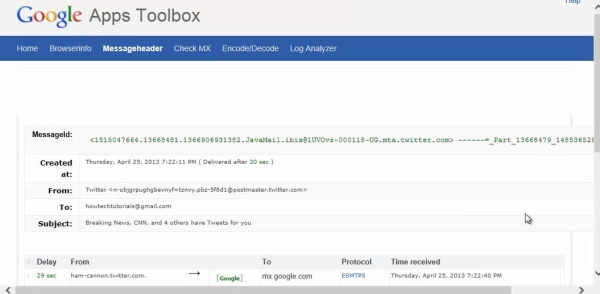
Result: You are now seeing all the traffic that your email had to undergo to reach your mailbox.
 Home
Home