In this video tutorial we will show you how to backup the outlook email address autocomplete cache.
Launch Microsoft Outlook. Go to the “File” menu and choose “Options”.
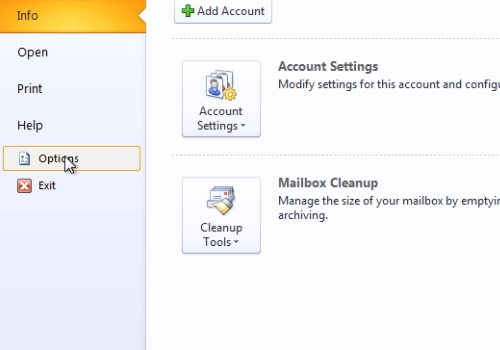
In the following window, click the “Mail” tab. Scroll down and make sure the “Use Auto-Complete List to suggest names when typing” option is checked. Press “Ok” to exit the “options” menu.
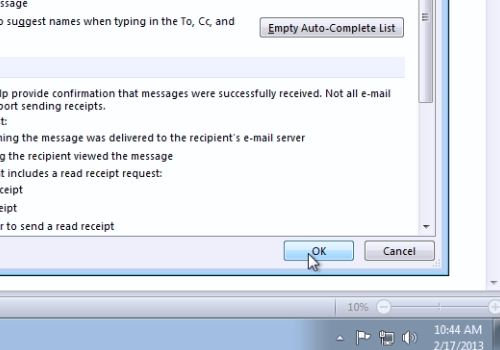
Close Microsoft Outlook. Go to “C:\Users\*user name*\appData\Local\Microsoft\Outlook”. Right-click on the outlook data file and choose “Copy”.
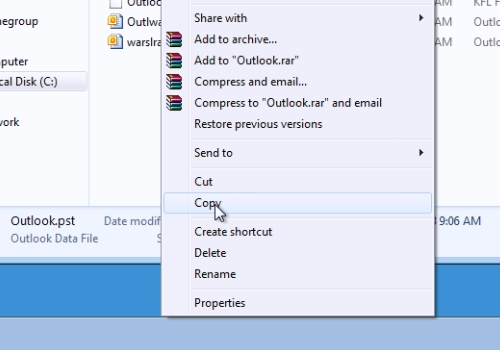
Now you can paste it to any safe place on your PC or external storage.
 Home
Home