This tutorial will show you how to block WhatsApp contact on iPhone. You can prevent a contact from sending you messages by adding their phone number to your Blocked list
Step # 1 – Open WhatsApp
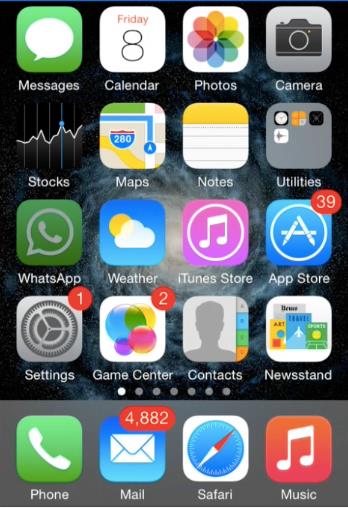
Step # 2 – Go to WhatsApp Settings
You can enter their number manually through the block list.
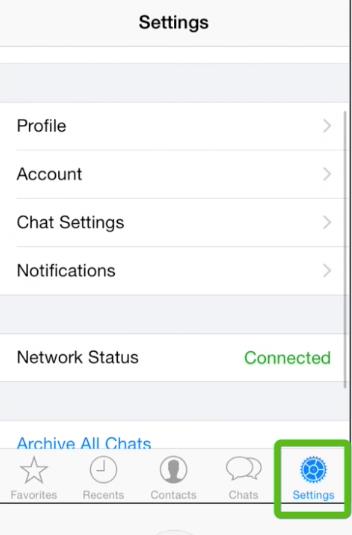
Step # 3 – Select Account
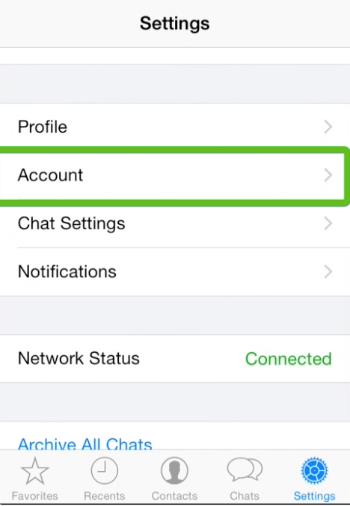
Step # 4 – Select Privacy
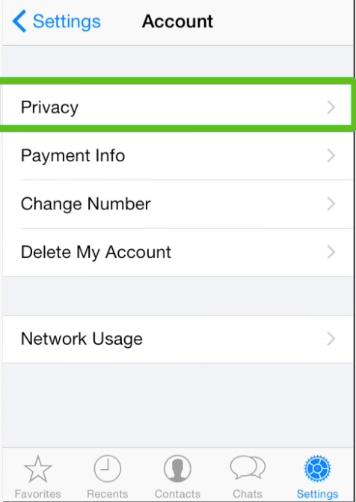
Step # 5 – Select Blocked
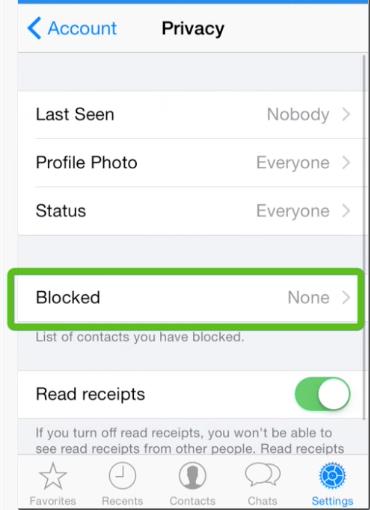
Step # 6 – Then tap the Add New button.
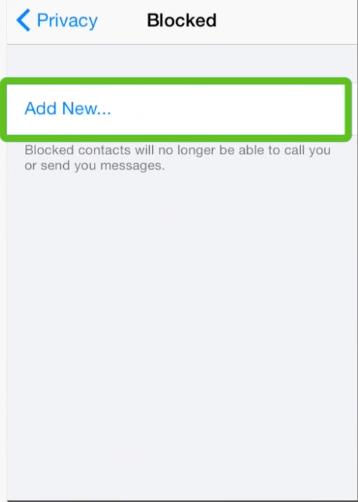
Step #7 – Choose which contact you want to block
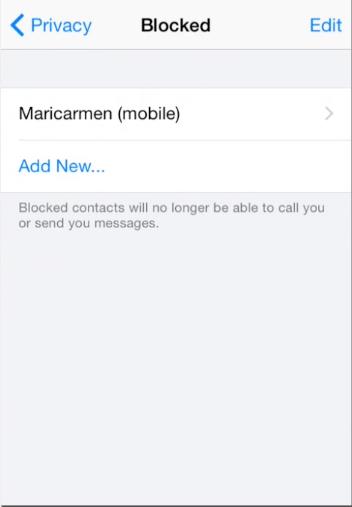
To unblock a contact.
Step #8 – Go to WhatsApp.
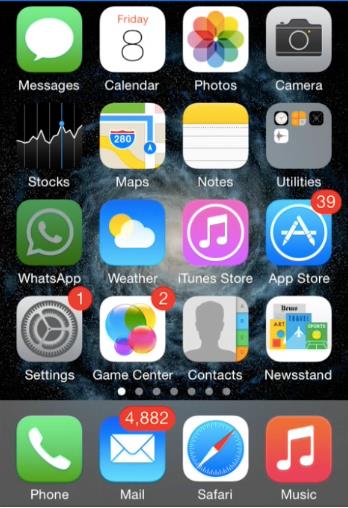
Step #9 – Go to WhatsApp Settings.
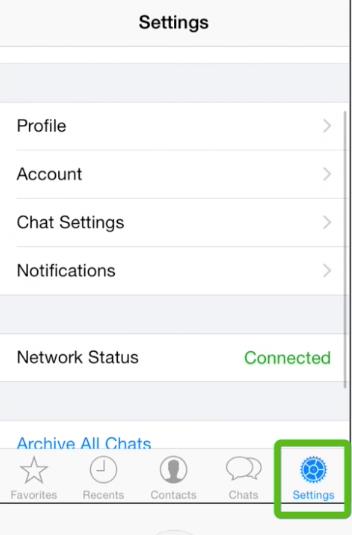
Step #10 – Select Account.
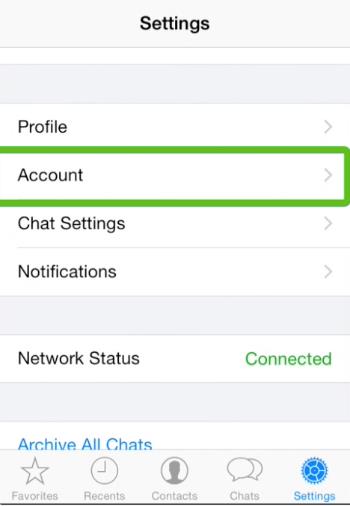
Step #11 – Select Privacy.
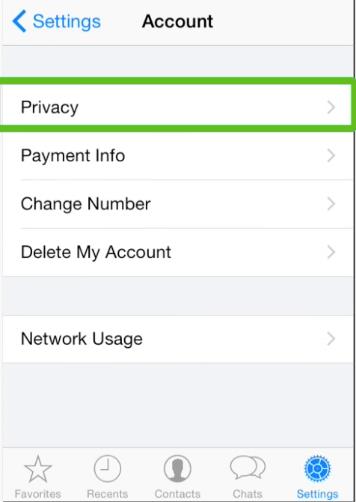
Step #12 – Select Blocked.
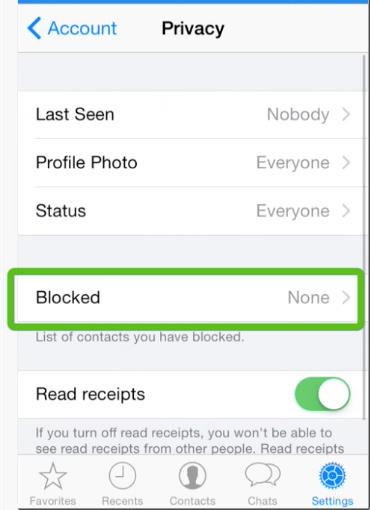
Step #13 – Slide your finger to the left on the contact you wish to unblock.
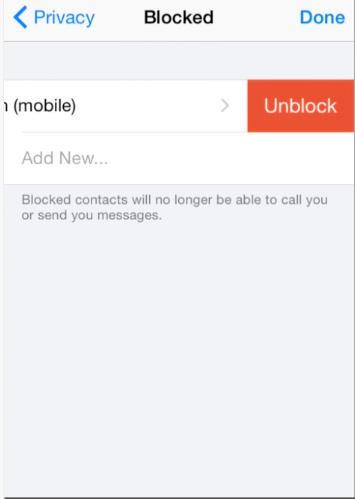
Step #14 – Then tap the Unblock button.
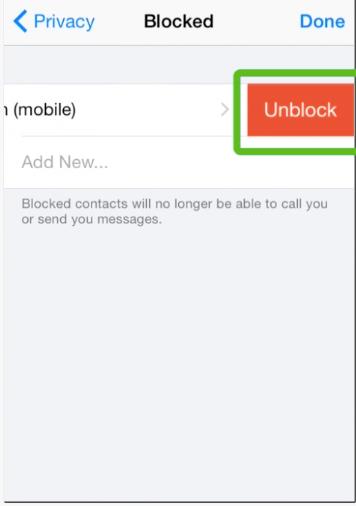
 Home
Home