In this tutorial, we will teach you how to change caps to lowercase in Excel.
Many a times, a user might type in text without realizing that the entire text was written with the Caps lock turned on. The user can either re-type everything again in the lowercase or can convert the text written in caps to lowercase.
Step 1 – Enter the lower formula
Follow this step by step guide to learn how to change caps to lowercase in excel.
For the purpose of this tutorial, we will write a few lines containing all capital letters in the column A. Once you have entered the data, insert the lower formula in the cell where you want the reproduce the text written in caps into lowercase. Type in the following:
=Lower(the cell containing the capital letters)
In this manner, you can change caps to lowercase in excel.
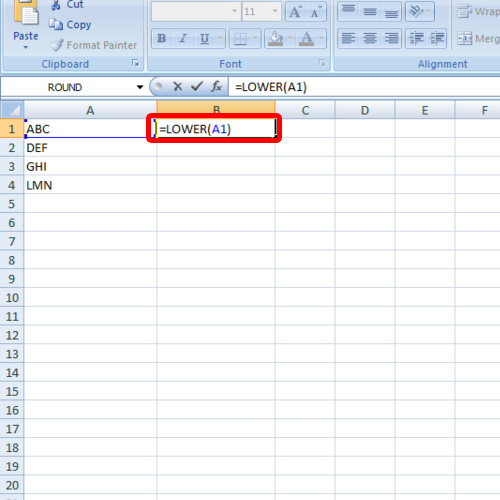
Step 2 – Drag the formula
You will see that the text written in the cell was copied to the one where you placed the formula. However in the transition process, the “caps” was changed to lowercase. You can now drag the formula if you want to apply it to other cells as well. In this way, you can change caps to lowercase in excel.
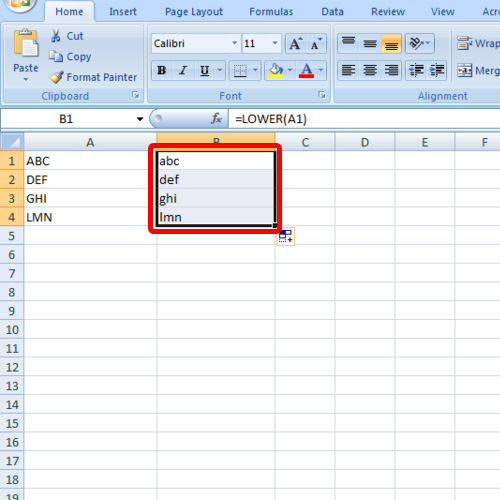
Step 3 – Change to capital letters
If you want to change the letters in lowercase into capital letters, type in the following formula:
=Upper(cell containing the lowercase letters)
This will change all the letters to capital.
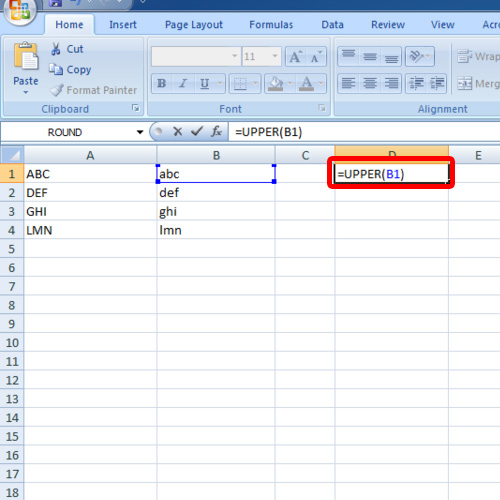
 Home
Home