In this tutorial, we will teach you how to change the cursor size. Some users feel the need to change the cursor size because they have a weak eye sight. They might want to increase the cursor size so that the mouse cursor will become better visible to them.
Step 1 – Personalize option
Follow this step by step guide to learn how to change the cursor size.
First of all, right click on your desktop and select the personalize option from the drop down menu
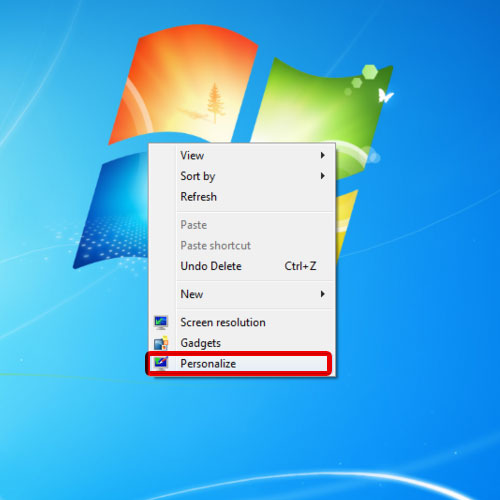
Step 2 – Change Mouse pointers
In the personalization window, go to the left pane and click on the change mouse pointers option. In this tutorial, we will teach you how to increase the cursor size.

Step 3 – Increase the cursor size
As a result, the mouse properties window will open up. For the purpose of this tutorial, we will customize the normal select cursor. After you have selected the action, click on the browse button and from the options, select the extra large mouse cursor size. It would have xl at the end of its name. After you have selected it, click on the open button.
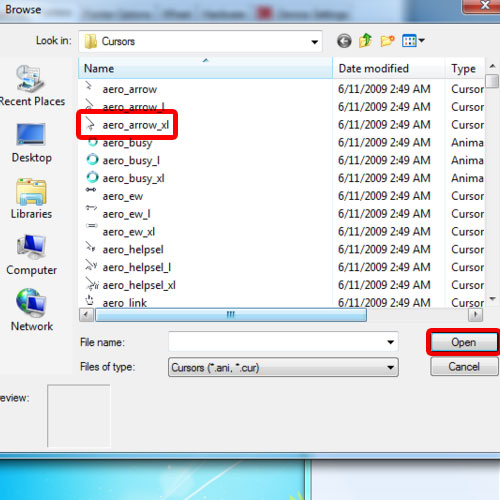
Step 4 – Apply the changes
Once you are done, click on the apply button. You will notice that the cursor size will be enlarged.
In this manner, you can change the cursor size.
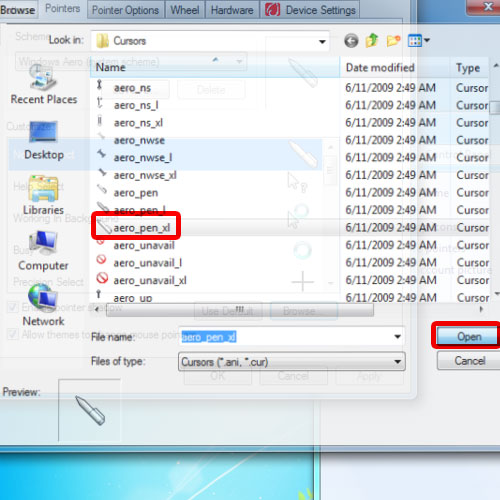
 Home
Home