Graphs in Excel are a useful feature and labeling the x axis can make them easier to understand. This tutorial will show you how to change excel x axis label.
Step # 1 – Giving the Graph an Axis
Start Excel and make sure that you have the graph loaded that you want to change the x axis on. The default graph will often not have an axis label at all, so you’ll need to make this visible. Make sure you are in the “Design” tab within “Chart Tools”. Navigate to “Chart Layouts” and select one with an x axis.
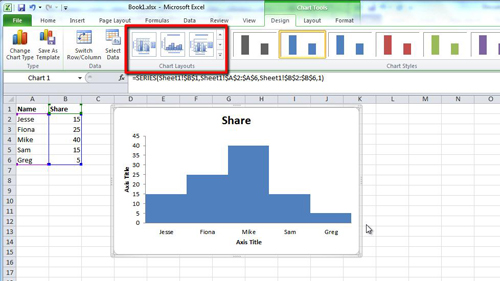
Step # 2 – Changing the Label
Now that we can clearly see both an X and Y axis on the graph we need to change the text for the x axis. Learning how to change excel x axis label is very simple. Simply double click on the text that has appeared and enter your own value. Here we are changing the label from “Axis Title” to “Name of Shareholder”.
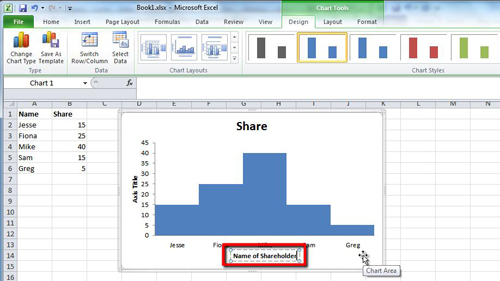
 Home
Home