In this tutorial we will guide you on how to change file extension in mac. The file extension in mac can be changed easily through the Name & Extension section. The extension can also be changed from the information window according to your requirement.
To understand how to change the mac file extension, follow the tutorial given below.
Step 1 – Change the extension
This will open up the information window of your file. Here in the Name & Extension section, uncheck the “Hide extension” option and you will notice that the file extension is now being displayed. To change its extension, simply rename the file and change the extension. For example over here, we will change the extension of the file from .gif to .jpeg.
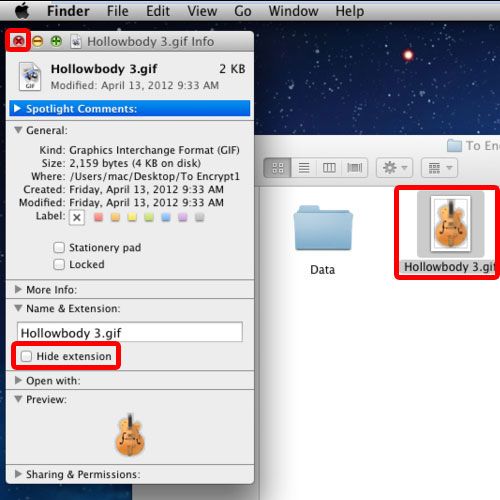
Step 2 – Confirm the extension change
With that done, a dialog box will appear asking you whether you want to change the extension or not. Over here, we will click on the “use .jpeg” button to change the mac file extension.
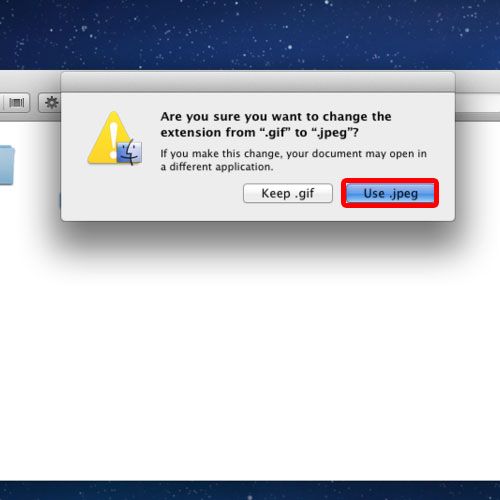
Step 3 – Change extension from information window
You can also change file extension from the Information window only. For that, move to the Name & Extension section and rename the extension of the file over here.
With that done, the same dialog box will appear on the screen, asking for a confirmation whether you want to change the file extension permanently or not.
And that’s basically how you can change the file extension in Mac.
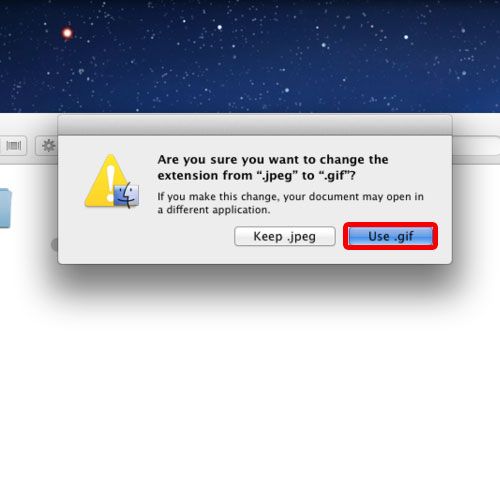
 Home
Home