In this tutorial, we will teach you how to change the font in sticky notes. We will be using wordpad in order to change the font. We will also teach you how to change the font color of the text appearing on your sticky note.
Step 1 – Open Sticky notes
Follow this tutorial to learn how to change the font in sticky notes.
First of all, go to the start menu and from there, click on the sticky notes option.
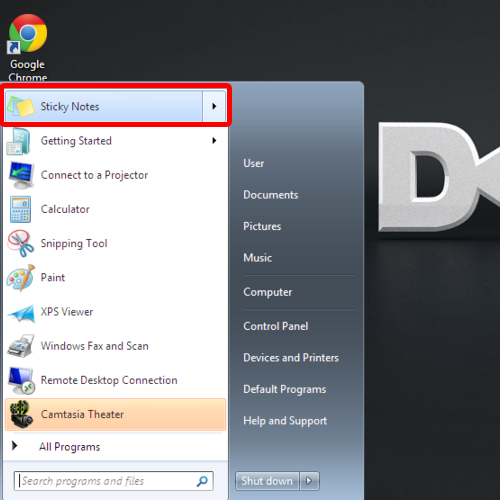
Step 2 – Resize sticky note
As a result, the sticky notes will appear on your desktop. You can always resize the sticky note by going to any of its corners and when the resize cursor appears, drag the corner in order to resize it.
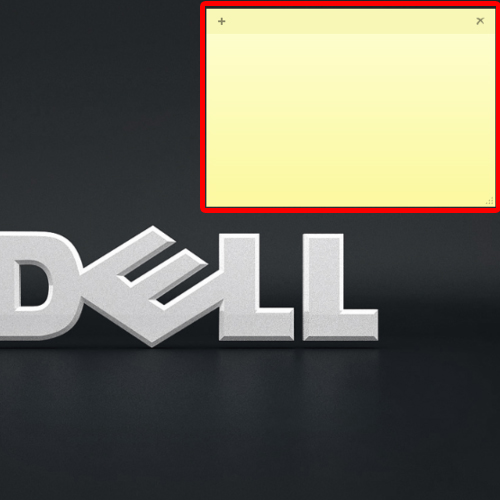
Step 3 – Copy text from wordpad
Type any text that you want on the sticky note. For the purpose of this tutorial, we have the text written in different font on word pad. We’d copy the text from the word pad file and paste it on the sticky note by using the “ctrl+v” key. Now whatever text you’d write will be written in the font that you just copied from word pad.
In sticky notes, the font can be changed in this manner.
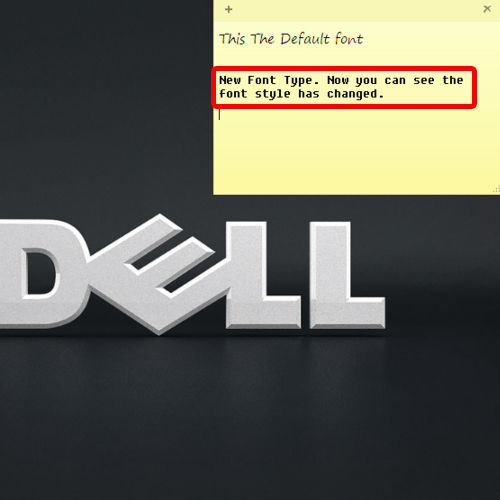
Step 4 – Change font color
If you want to apply color to the font style, simply go back to the word pad file and change the color of the font. For the purpose of this tutorial, we have already written the text in green color on word pad. Simply select it from there and paste it onto the sticky note. When you’d write something in the sticky note now, you’d see that the text will be written in the same color that you just copied.
In sticky notes, the font color can be changed in this manner.
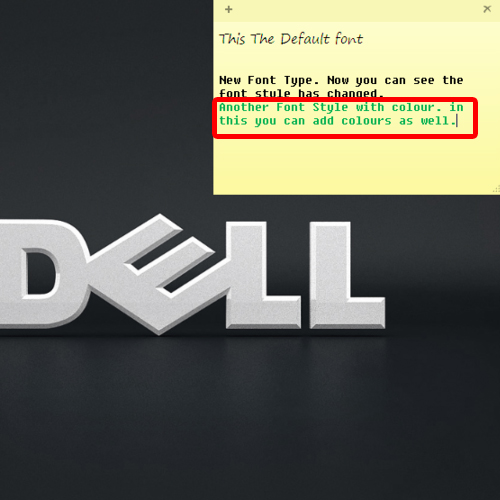
 Home
Home