In this tutorial, we will show you how to change language in IE.
In this tutorial, we will show you how to change language in IE.
Changing language in Internet Explorer allows you to customize the browser as per your preferences. In this tutorial, we will teach you how to add a new language to your browser, how to change the language preferences and lastly, how to delete a language.
Step 1 – Open Internet Options
First of all, click on “Tools” from the menu above and a drop down menu will appear on the screen. Once there, choose “Internet Options” to proceed further.
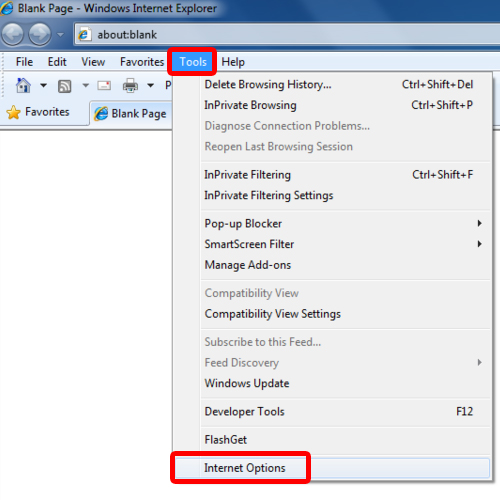
Step 2 – Go to languages
Once the “Internet Options” window opens up, go to the appearance section in the “General” tab and click on the “Languages” button.
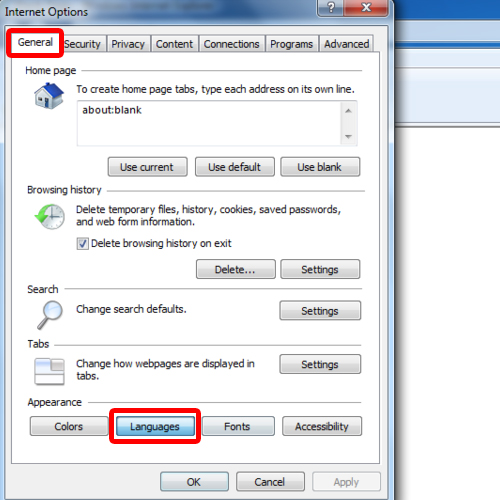
Step 3 – Change language preference
With that done, the Languages Preferences window will open up. Over here, you can add a new language in the browser. In order to do so, click on the “Add” button.
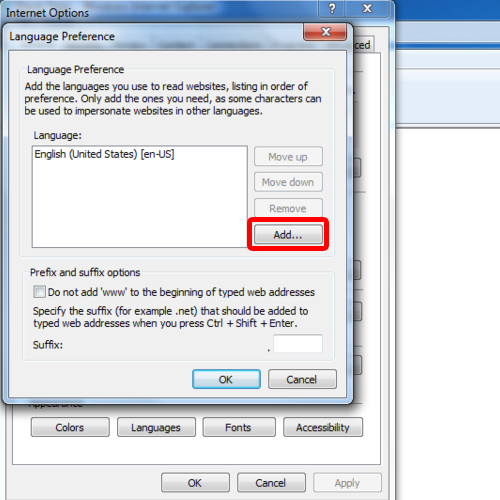
Step 4 – Add language
In the “Add language” window, you can select the language you want from the list. In this tutorial,
We selected “Afrikaans” for the language. Once you’re done, click on the “Ok” button change the language in IE.
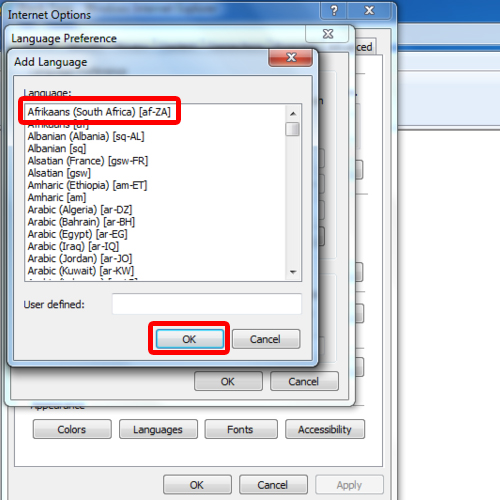
Step 5 – Set new language preference
Once done, the language will be added to the browser. Now select the language and click on the “Move Up” button to make the selected language the preferred language for the browser. With that done, click on “Ok”.
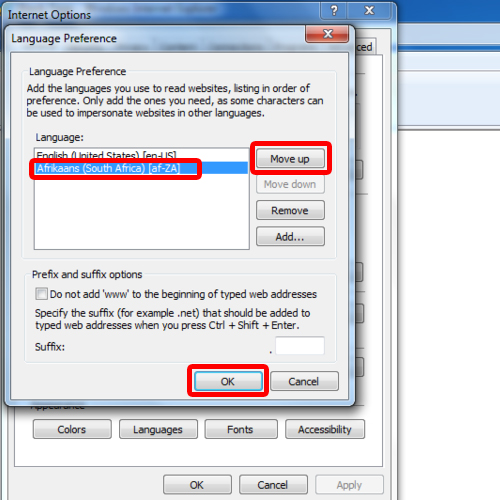
Step 6 – Use run command for Internet Properties
In order to remove a language, we need to go back to the internet properties window. Let’s use the keyboard shortcut “windows+R” to open up the run command. Over here, type in “inetcpl.cpl” and hit enter. This will open up the internet properties window and you can change the language preferences by repeating the procedure explained above.

Step 7 – Delete language from browser
Notice that as soon as you choose any language in the language preference window, the buttons towards the right hand side of the window becomes active. Over there, click on the “Remove” button to delete the selected language from the browser. This is how easy changing language in Internet Explorer is.
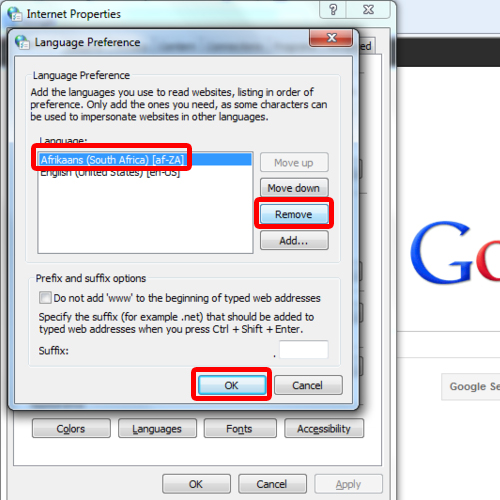
 Home
Home