In this tutorial you will learn how to change mail notification sound for Gmail.
Step 1. Go to www.gmailnotifier.com and install Gmail Notifier.
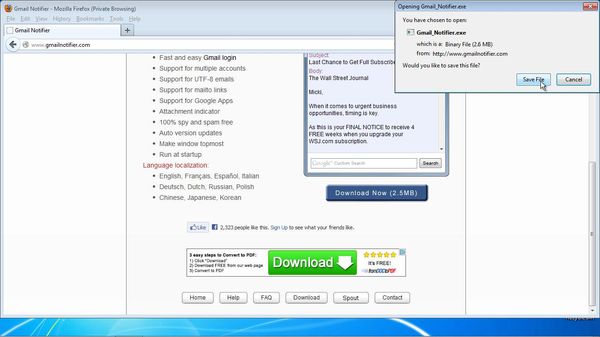
Step 2. Click Start. Select Control Panel from the main menu.
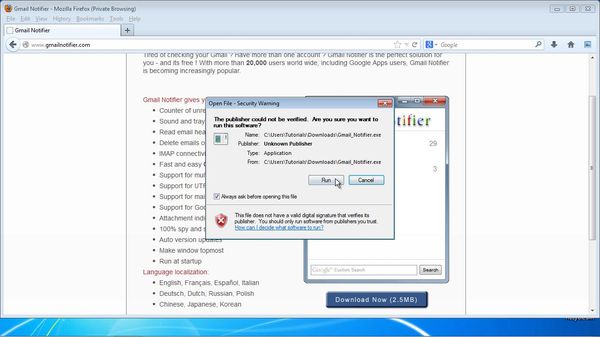
Step 3. Choose ‘Appearance and personalization’, then ‘Change sound effects’

Step 4. Select the sound you want to hear for ‘New Mail notification’. If you want to disable it choose ‘none’.
Click OK.
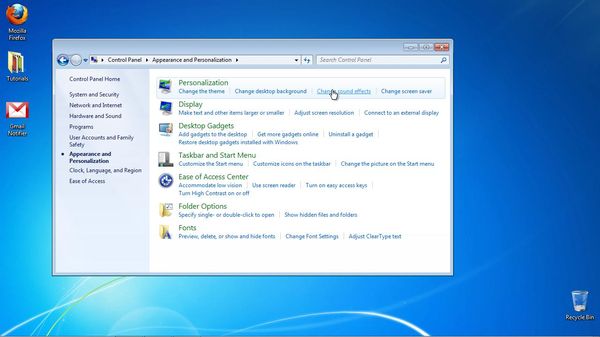
Step 5: Since it uses the default system sound scheme, your Gmail notification will now play the sound you selected when it receives any new email. You have successfully configured Gmail Notifier for a new sound.
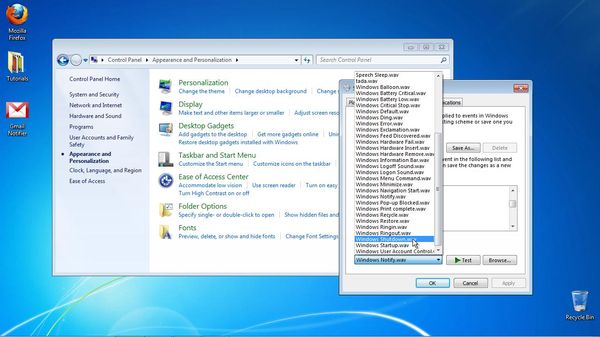
Result: you have successfully changed now your Gmail notification sound.
 Home
Home