In this video tutorial we will show you how to change photoshop elements language.
Launch the Adobe Photoshop Elements and choose “Photo Editor”. As you can see program language is English. Close the program. Open “Start” menu and go to the “Control Panel”. In the following window, choose “Uninstall a program”. Choose “Adobe Photoshop Elements” in the list and click “Uninstall”.
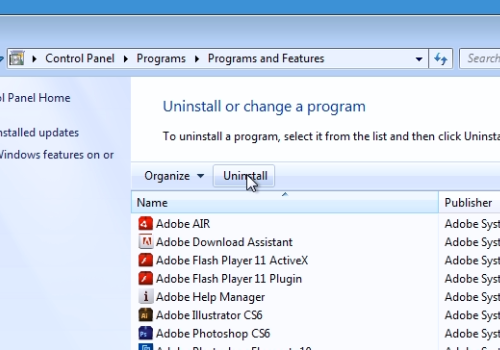
In the next window, check or uncheck uninstall options and press “next”. In the next window, press “Remove”.
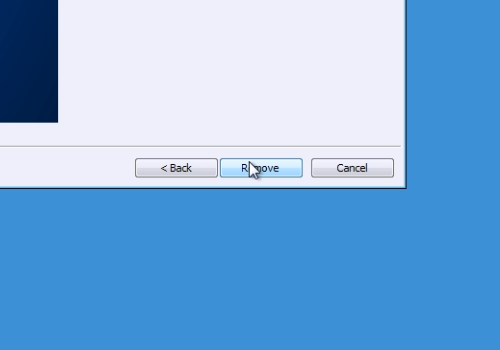
Wait until the Adobe Photoshop Elements will be removed. When it’s finished, press “Finish”. Then, launch Internet Explorer. Type “adobe.com”. On the following web page move the mouse on “Downloads” and choose “See all downloads” in a popup menu. On the next web page, scroll down and choose “Try” under “Photoshop Elements”. On the following web page, choose preferred language and press “Download now”.
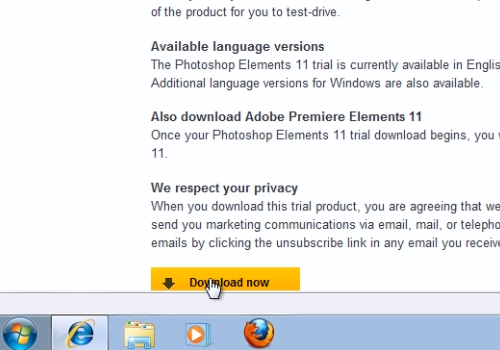
In the appeared “Adobe Download Assistant” window, sign in with your Adobe ID to continue, if you have one. When you signed, in following window browse for the folder to download. Wait until download and the extraction will be completed, it may take some time. When it will be finished, in the following window, choose setup language and press “Ok”.
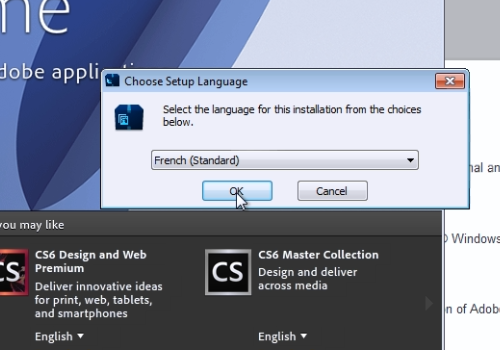
In the next setup windows, accept the license agreement, choose an installation with a trial and press “Install” to continue. Wait until the installation process will be completed and press “Finish”. Close all windows. Launch the Adobe Photoshop Elements.
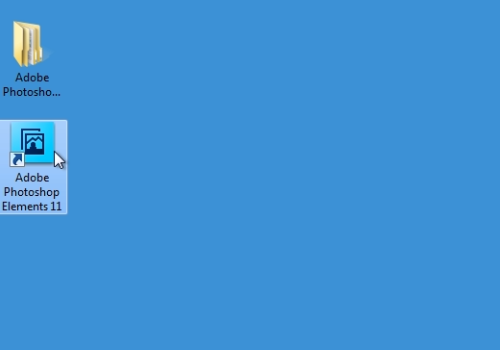
Now, as you can see the language have been changed.
 Home
Home