In this tutorial, we will teach you how to change the folder background. By default, the folder background is white in Windows. Follow this step by step guide to learn how to change the folder background. We will teach you how to set an image as the background for your folder by making some changes to its properties.
Step 1: View folder
For the purpose of this tutorial, we have already created a folder on the desktop. We’d open it and you’d see the default folder background.
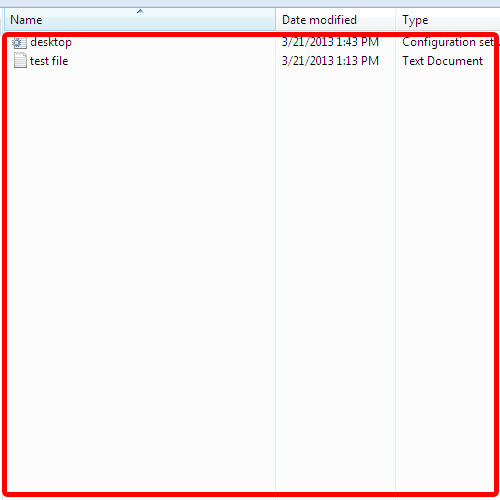
Step 2: Open folder properties
Now go back to the folder, right click on it and from the drop down menu, select the properties option.
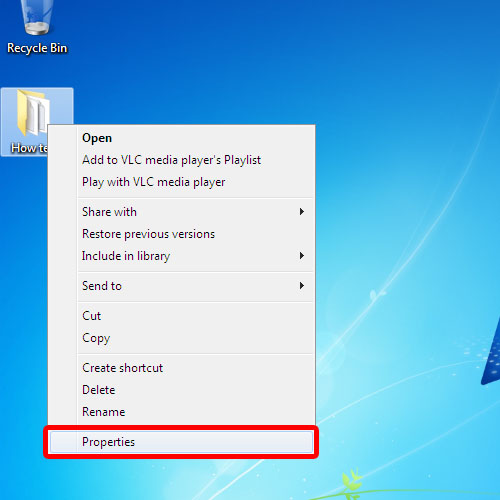
Step 3: Set Image option
In the properties dialog box, go to the “folder background” tab. Once there, click on the set image button.
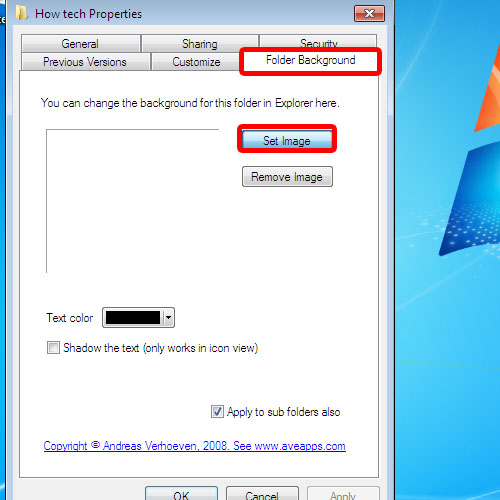
Step 4: Choose picture
Over there, choose the picture that you want to set as the folder background image and click on the open button.
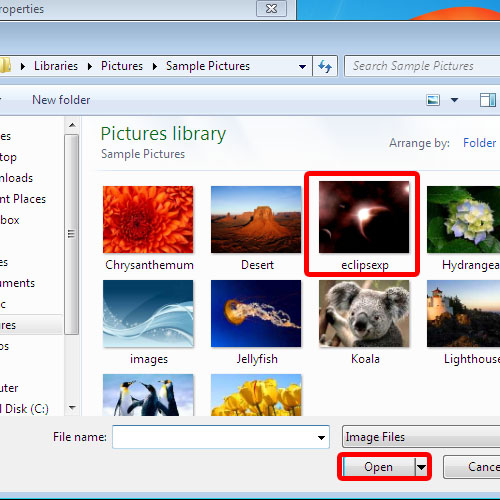
Step 5: Change text color
Next, change the text color to white. Once you are done, click on the apply button to apply these changes and then on the ok button to exit the dialog box.
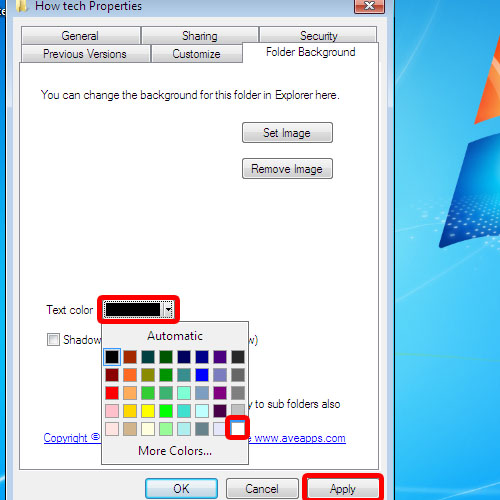
Step 6: Changed background
Now re-open the folder that you just made these changes to. You’d see that the background image will be present there. In this manner, you can change the folder background.
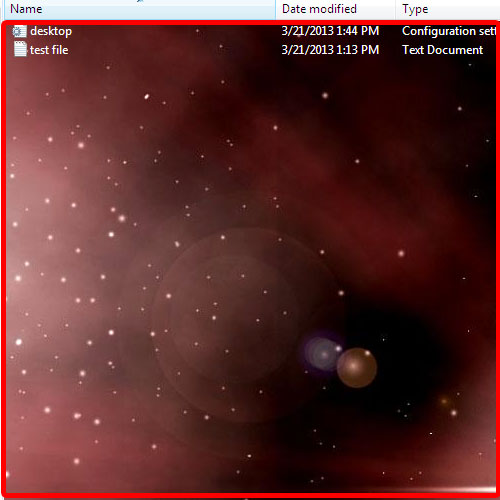
 Home
Home