Facebook is the most popular social networking site available nowadays. It has been developing its features and services over the past few years. Its users are continuously growing day by day due to its friendly interface and exciting games and activities. Facebook is also available in many languages. There are some interesting languages available on it which can give you a unique profile and new Facebook appearance.
Follow these steps to learn how to change the language of Facebook.
Step # 1 – Login to your Facebook Account
In this first step, open the URL: www.facebook.com and enter your email address and password in order to login to your Facebook account.
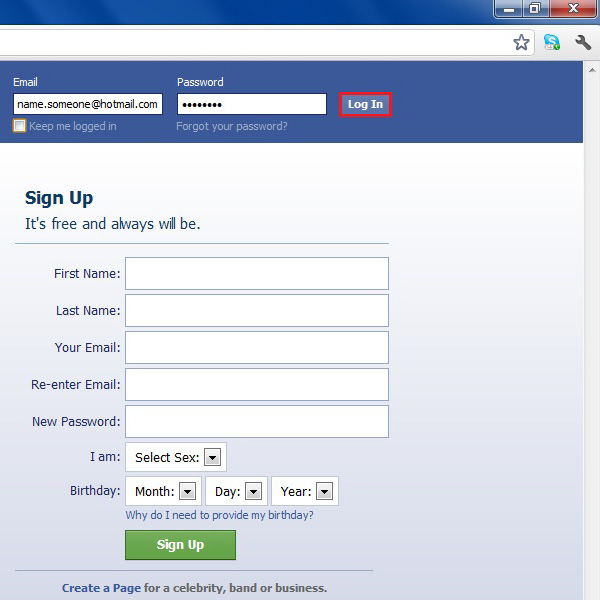
Step # 2 – Go to the Account Settings
Once you are on the home page of your Facebook account, click on the small button right next to the Home option on the top right corner of the screen. Now select the Account settings options form the menu and click on it to open.
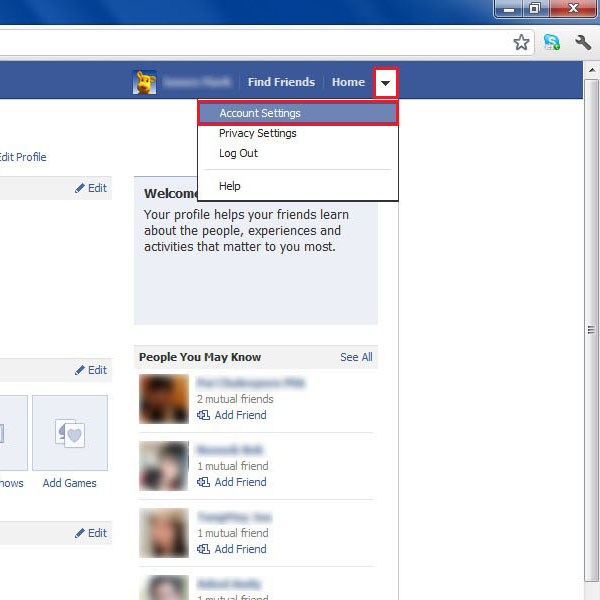
Step # 3 – Edit the Language Settings
In this window, you can see various options regarding the settings of your Facebook account. Now click on the Edit button next to the Languages option to change the default language.
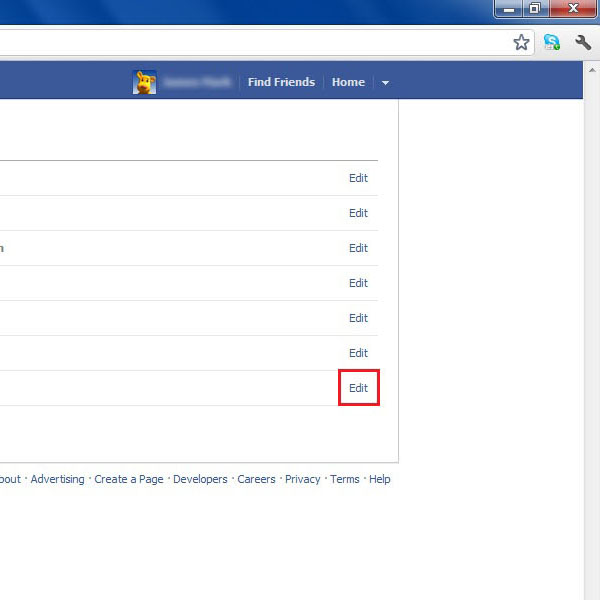
Step # 4 – Select the English (Upside Down)
Now in this step, click on the drop down list of the languages and select English (Upside Down) option. This will make all English characters appear upside down on your Facebook profile.
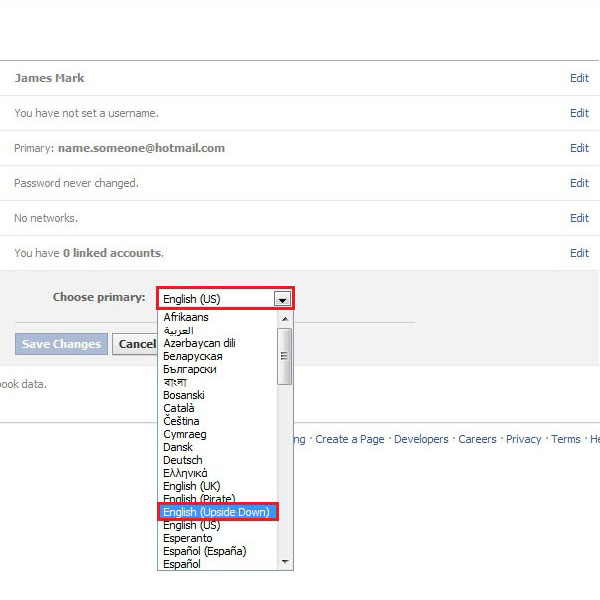
Step # 5 – Save your Settings and Exit
After selecting the English (Upside Down) option, click on the Save Changes button to save and apply these settings to your Facebook account.
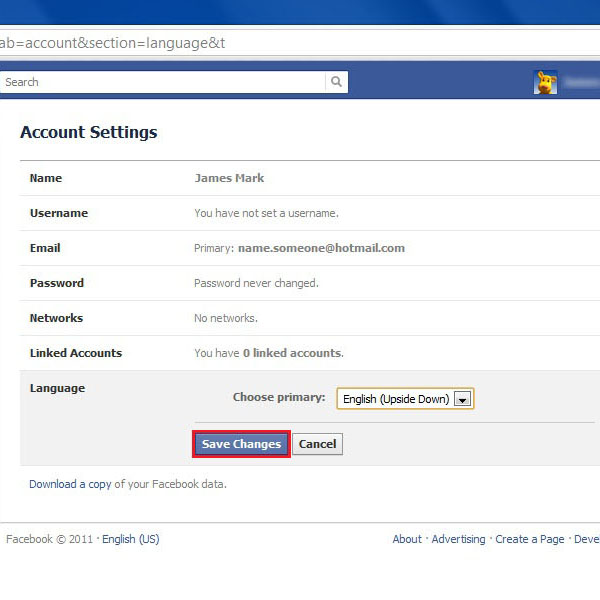
Step # 6 – Check the New Appearance
Now go to the home page of your Facebook account. Here you will notice that all characters and fonts are now inverted and upside down.
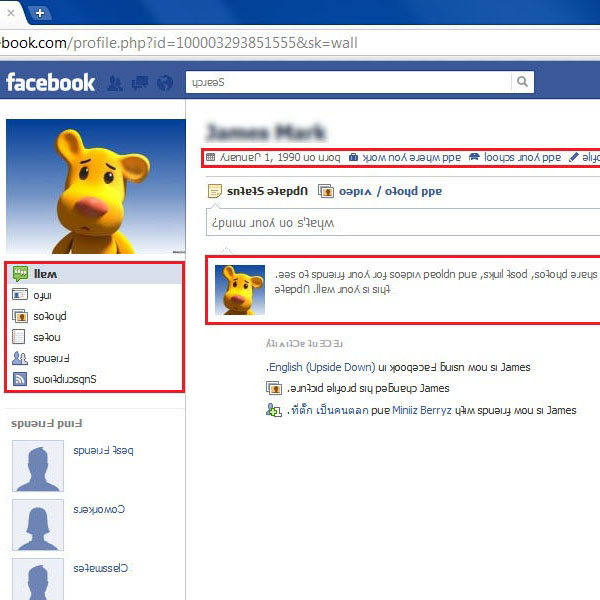
Step # 7 – Select the English (Pirate)
Here is one more exciting feature of the language option. Select the default language as English (Pirate) which changes all the default Facebook options into pirate and comic version.
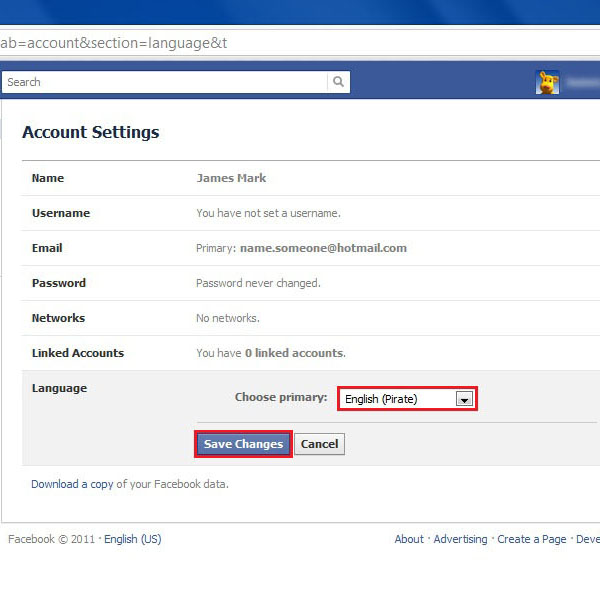
Step # 8 – Check the Comic Pirate Appearance
By applying the English (Pirate) settings, all your Facebook default option names will now appear in a comic style names.
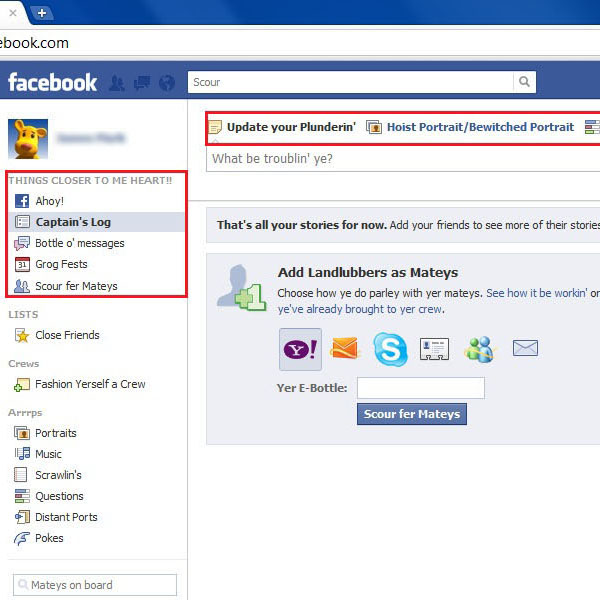
 Home
Home