This tutorial will show you how to change Viber number on iPhone.
First you need to deactivate Viber from your mobile device.
Step # 1 – Open Viber.
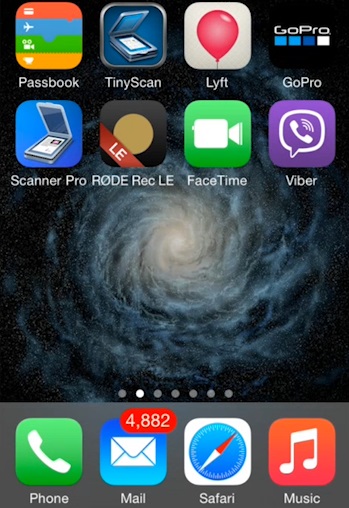
Step # 2 – Enter the More Options menu.
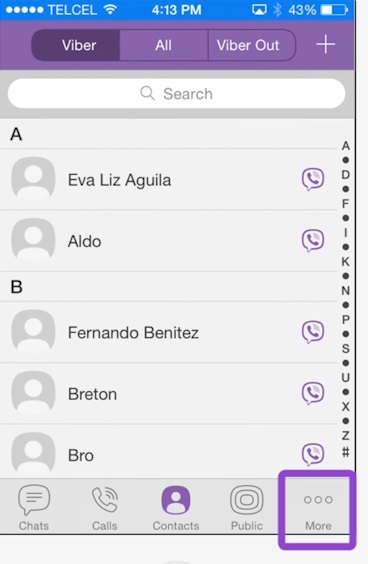
Step # 3 – Select Settings.
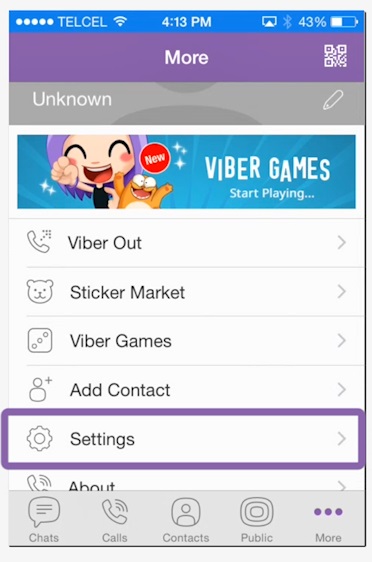
Step # 4 – Select Privacy.
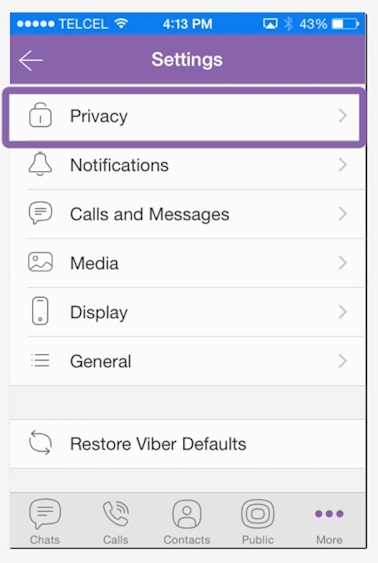
Step # 5 – Select Deactivate Account.
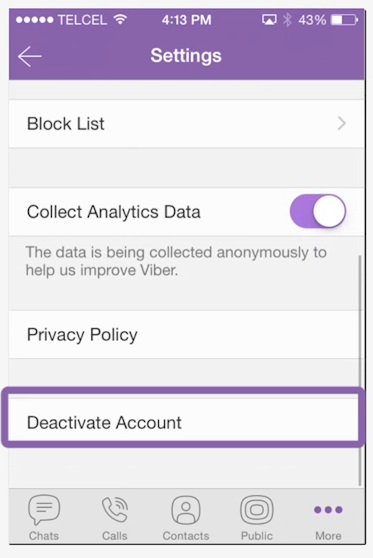
Step # 6 – Open the application on your device.
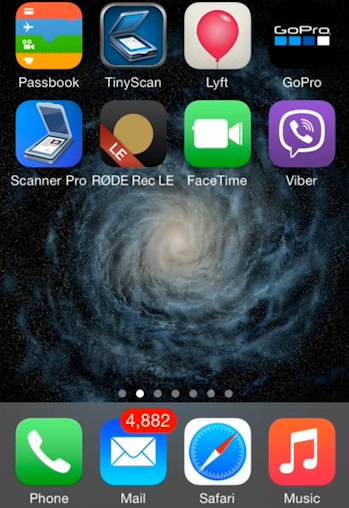
Step # 7 – Select Continue on the Welcome screen.
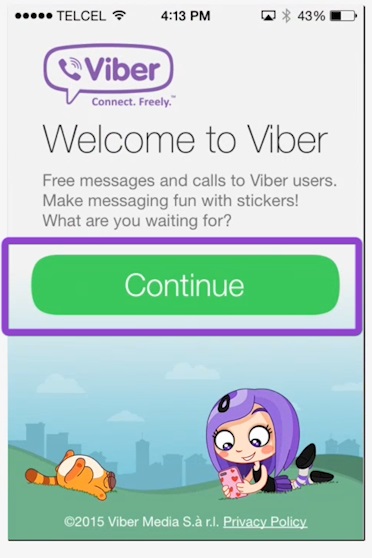
Step # 8 – Viber will request access to your phone’s address book. Select Agree.
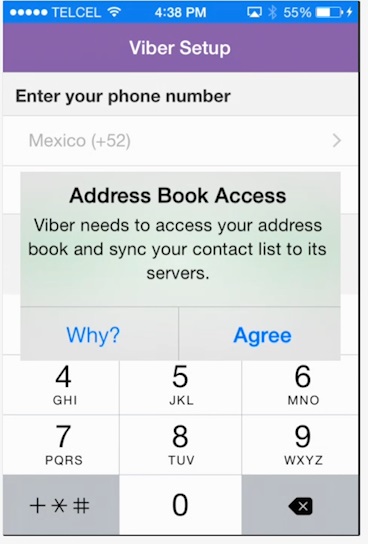
Step # 9 – Enter your phone number. You will receive an SMS message with your Viber access code.
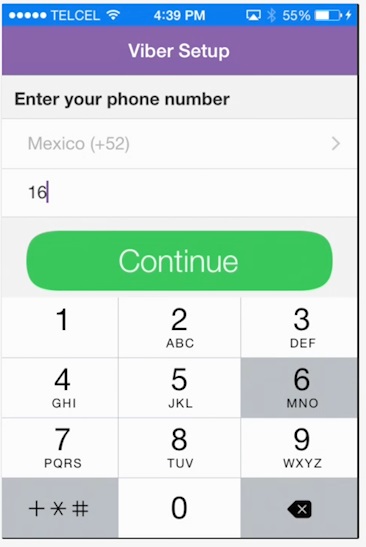
Step # 10 – Enter the access code in the Viber setup screen and select Enter.
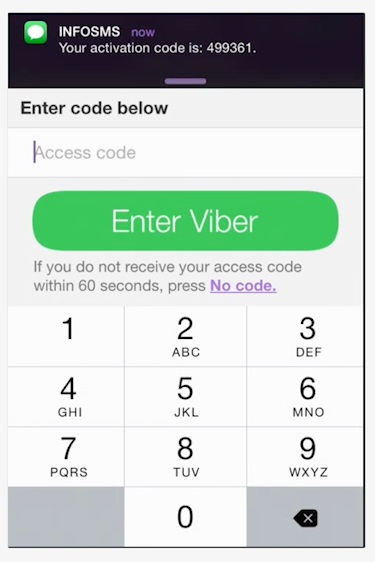
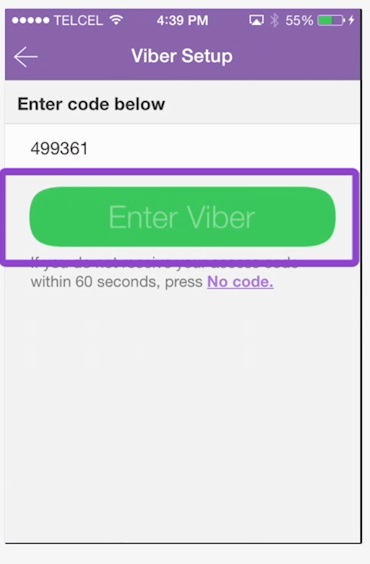
Step # 11 – Enter your information to login or login with Facebook.
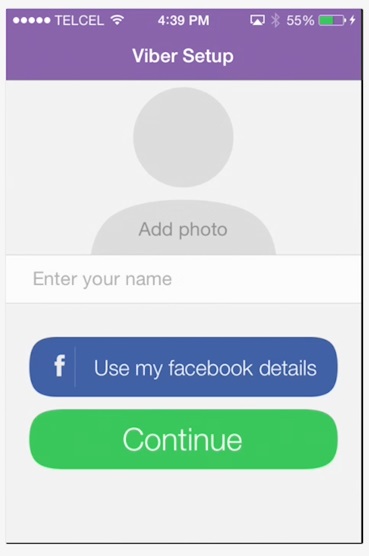
Thank you and subscribe for more Howtech tutorials.
 Home
Home