While there are plenty of PDF writing software and online conversion services around that can help you save web pages as PDF files, the fact is that, as long as you have Google Chrome on your computer, you don’t need any of them.
Google Chrome has a built-in PDF writer so you can easily convert any email message into a PDF file within the browser itself. However, if you are reading your emails on a mobile phone or a tablet, you would need some sort of a PDF conversion app.
Step # 1 – Use the Print option shortcut in Google Chrome
Open the email that you want to save as a PDF. Then, press Ctrl+P (or Cmd+P if you are on a Mac) to open the Print dialog and change the destination printer to “Save as PDF.” Hit the Print button and the current web page will instantly download as a PDF document.
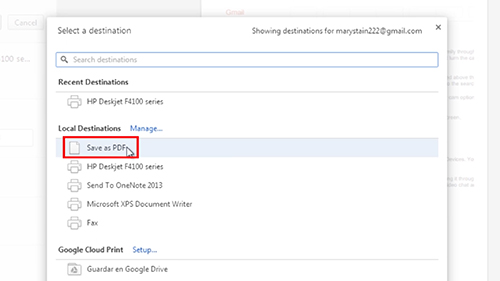
Step # 2 – Use “pdfconvert@pdfconvert.me“
Alternatively, you can forward the original email message to “pdfconvert@pdfconvert.me” and the service will send a PDF version of the message back to you in just a second.
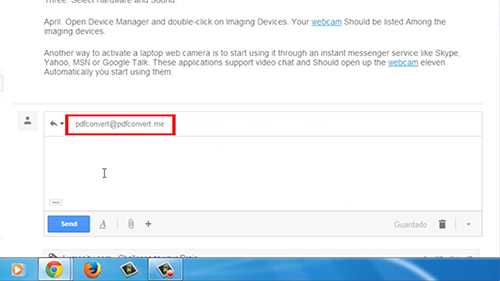
If there are any Word, Excel or Powerpoint attachments inside the email, you can forward the files to attachconvert@pdfconvert.me and they’ll come back to you in PDF format.
Result: Congratulations! You’ve just learned how to Convert Email to PDF with Google Chrome
 Home
Home