In this tutorial you would learn how to convert a PDF file into a word document and vice versa.
Step No. 1: Log on to the website
Log on to the url: freepdfconvert.com

Step No. 2: Menu
Once the web page is loaded, you would see (located in the menu, towards the left corner of the page) the options of converting “Source to PDF”, which would allow you to convert any format to the portable document format. There is also the “PDF to Word/Excel” option which allows you to convert your pdf file into the word document.
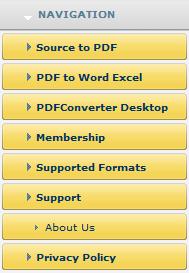
Step No. 3: Source to PDF
On the Source to PDF page, simply click on Browse and choose the file you want to convert. Make sure the file you choose is in the doc format, and then simply hit the “Convert Your File” option.
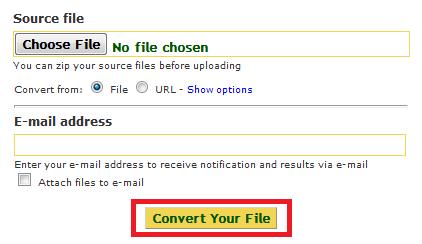
Step No. 4: Download Your File
The website would take a few minutes to convert your file, depending on the size of the document. Once done, simply click on the “Download your file” option.
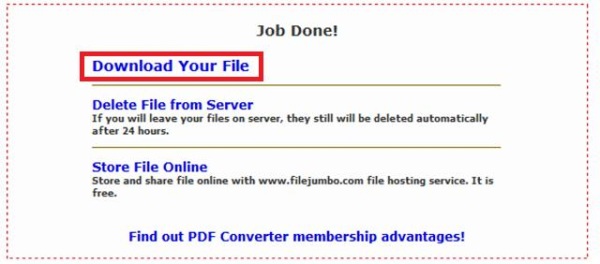
Step No. 5: Compare
Once downloaded, open the zip folder and you would find a PDF format document in it. Open the PDF file and you would see that your document file has been converted into the pdf format. You can compare the pdf file with your word document file and see that they are exactly the same
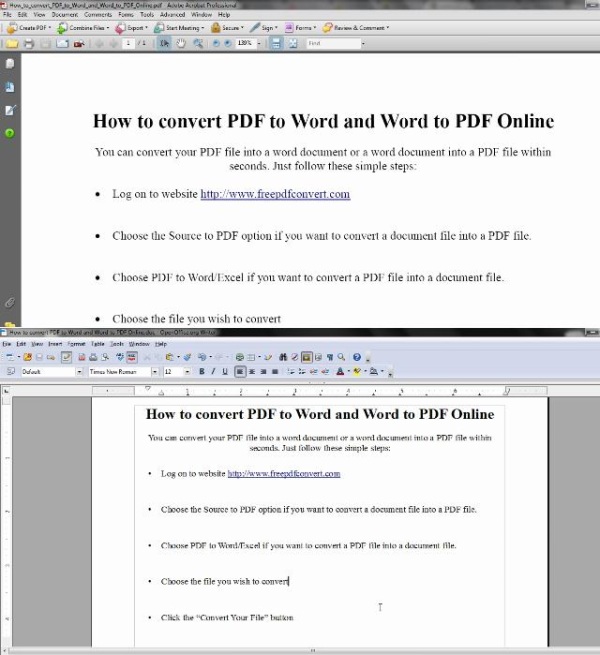
Step No. 6: PDF to Word/Excel
Similarly you can go back to the menu and choose the “PDF to Word/Excel” option. Make sure the “Output Format” is set to “Word (doc)”. Click the Browse button and choose the PDF file you want to convert. Hit the Convert your file option and the website would automatically convert your pdf file into the word document format.
 Home
Home