In this step by step guide you would learn how to convert a video in the Sony PSP video format.
Step No. 1: Log on to the website
Log on to the url: onlinevideoconverter.com

Step No. 2: Video Conversion
Next, simply click on the video conversion option.
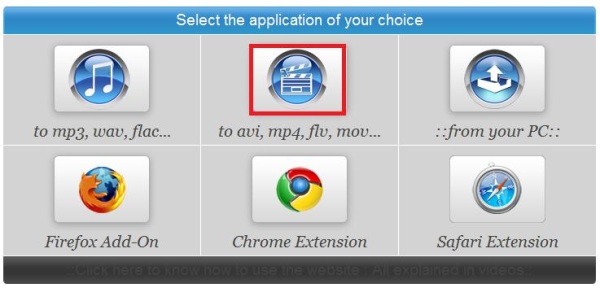
Step No. 3: Video URL
Now paste the link to the video that you want to convert into the Sony PSP video format.
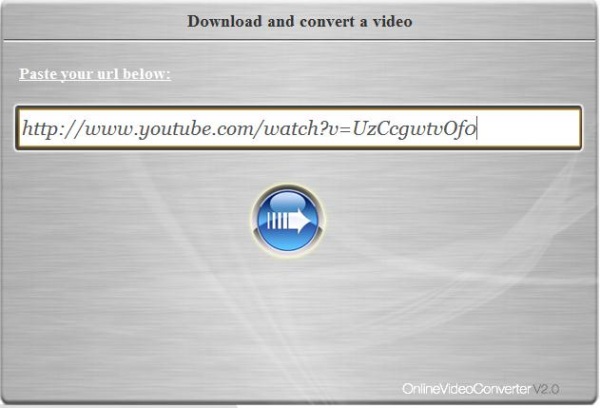
Step No. 4: Format
Choose the “MP4” format which is the standard video format used in the Sony PSP application.
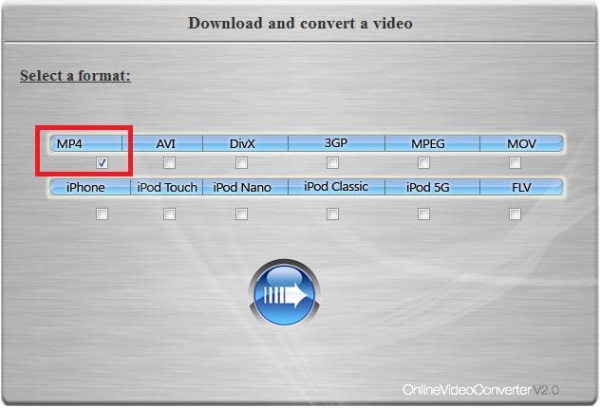
Step No. 5: Processing
The website would take a little time in processing and converting the video. It all depends on the size and length of the video being converted.
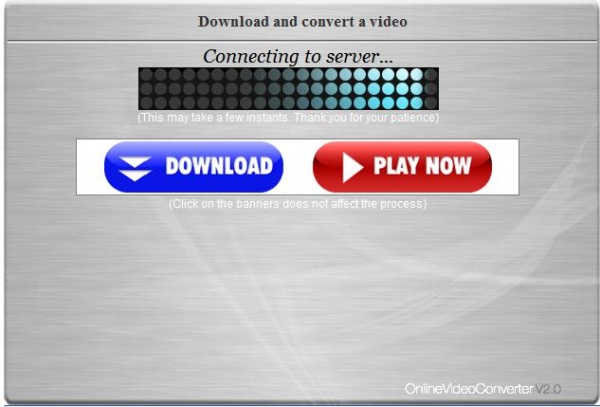
Step No. 6: Download
Once the video has been processed simply press the download button to save the converted video on your personal computer or laptop.
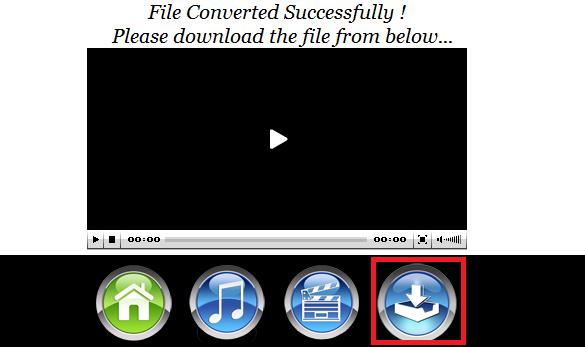
Step No. 6: PC Video
You can even choose a video file for conversion from your computer. Just select the “From Your PC” option and follow the whole process.
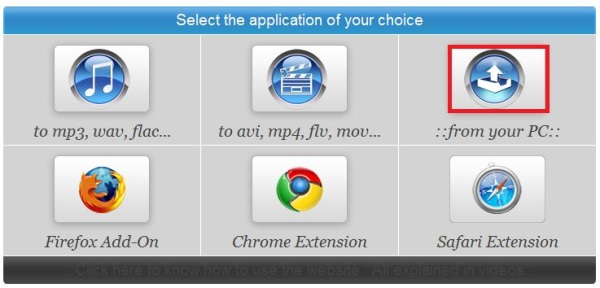
 Home
Home