Microsoft Excel is an extremely helpful program when it comes to arranging data in the form of spreadsheets or carrying out mathematical calculations. One can also use themes in excel in order to make it look more attractive; add some color and eye catching features to it. Customizing the sheet gives it a personalized approach.
In this Excel tutorial, we will teach you how to coordinate a look using themes in Excel.
Step 1: Using the “format as table icon” option
One might want to give their data a more consistent look while working in an excel sheet and thus can apply a theme to it. We will teach you how to make and modify a theme in this Excel tutorial. In order to do so, first select the data range and then click on the “format as table icon”. This will be given under the “home” tab in the “styles” group.
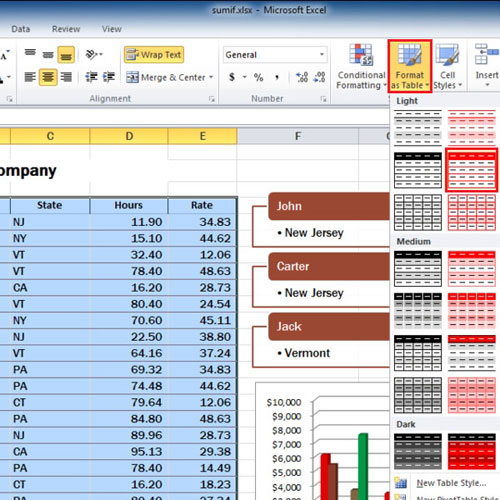
Step 2: Using the “convert to range” button
Once you have clicked on this option, a drop down menu will appear displaying a variety of tables and table styles. Click on any one of these as per your requirement and preference and the data will be organized accordingly.
Next, under the “design” tab, go to the “tools” group and click on the “Convert to range” button. This will cause a dialogue box to appear where you must click on the “yes” button.
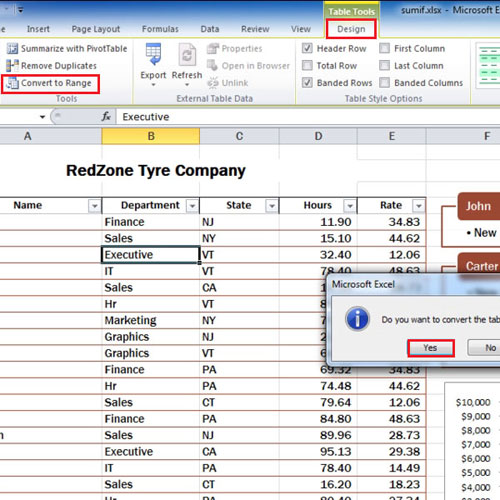
Step 3: Creating new theme colors
Once the above steps have been completed, go to the Page layout” tab and click on the “Themes” button which is given in the “themes” group. From the drop down menu, you will be able to see the list from which you can select and apply any one of the various themes in excel.
After the theme has been applied, change the colors by clicking on the “colors” button. In order to create your own colors, click on the “Create new theme colors” option.
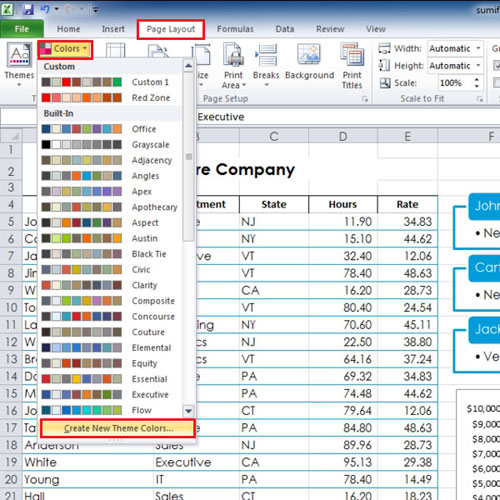
Step 4: Save the new theme
You can change the colors and you can also see the preview while you change them. At the bottom, you can also give a name to your theme colors. After you have done that, click on the “save” button to exit.
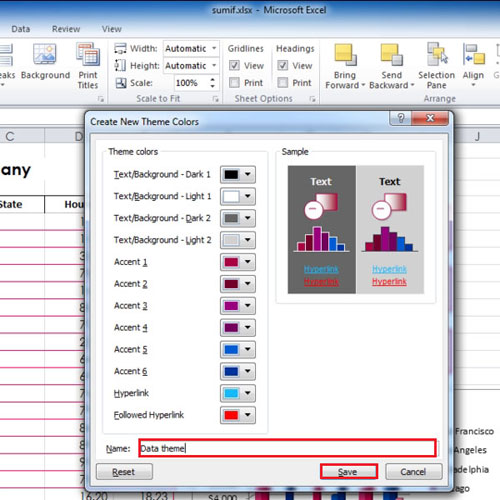
Step 5: Apply Fonts and Effects
Fonts can also be changed by clicking on the “fonts” button. Select the font from the drop down menu. Similarly, you can also give effects to your theme. Go to the “effects” button and select the effect you want to apply.
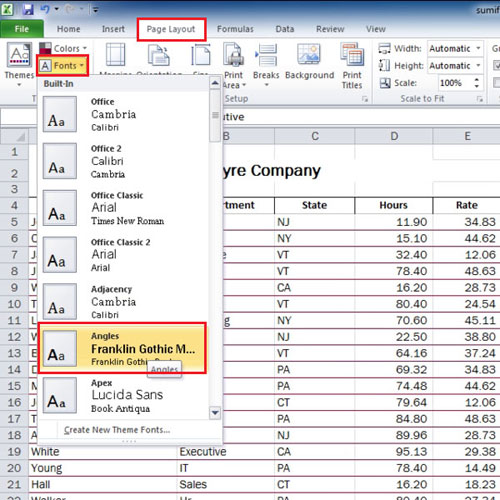
Step 6: Edit the colors of the theme
If you want to change the colors of your theme, go to the “colors” button and click on the name of the color theme that you had created earlier.

 Home
Home