If you want to create a backup of all your photos, you need to know where the iPhoto folder is located. Follow this step by step tutorial and learn how you can copy iPhoto library and move it to your desired location.
Step 1 – Go to Home
To get started, open up the Go menu and click on Home. With that done, you will see the Pictures directory in the window that opens up. If you access that particular directory, you will see the iPhoto Library over there.
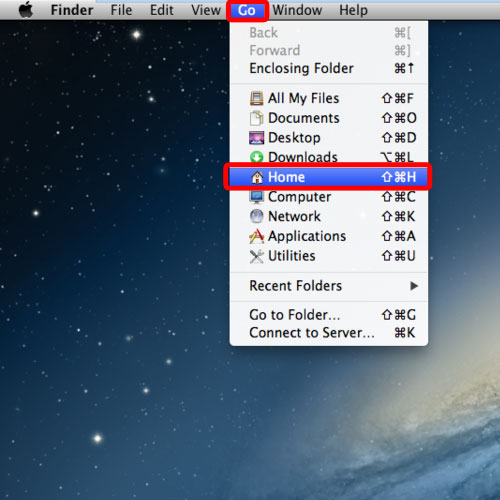
Step 2 – Move iPhoto library
To copy the library, simply right click on it and select the “Copy IPhoto Library” option. Now you can paste and move the library where ever you want.
In order to move iPhoto library, simply drag it to the location where you want to move it. For example, in this tutorial we will drag it to the desktop for now. This will automatically copy and paste the library to the desired location.
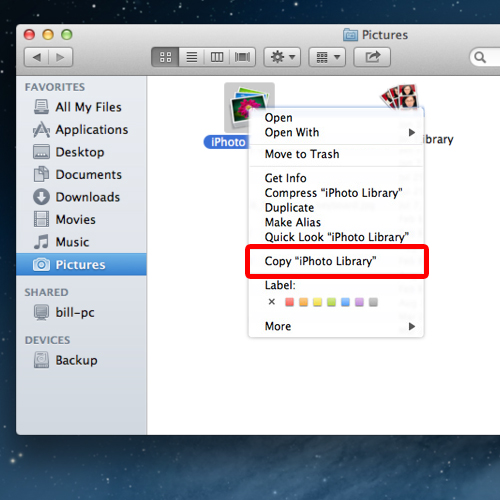
Step 3 – Use another library
With that done, open up the iPhoto application and you would notice that it automatically prompts you that the library has been moved.
Furthermore, it will also automatically detect where the library has been moved to and you can select the existing library if you want iPhoto to use it.
If you want the application to use any other library, simply click on the “Other Library” option and now you can select a different library on your system.
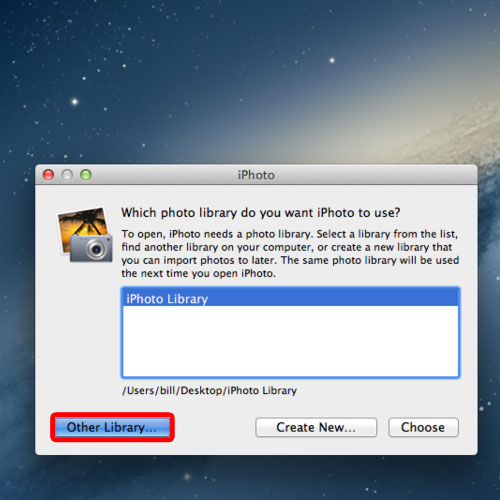
Step 4 – Create a new library
You can even create a new library by clicking on the “Create New” button over there.
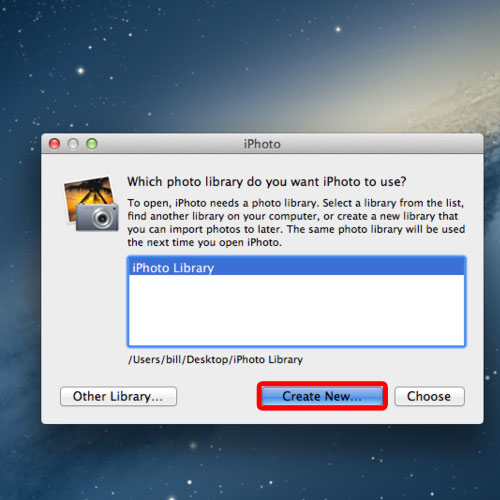
Step 5 – Set the library for iPhoto
Moving on, let’s click on the choose button and it would open up the selected library in iPhoto. That means the iPhoto library has been successfully moved to the desktop.
And in this way, you can copy and move iPhoto library in Mac.
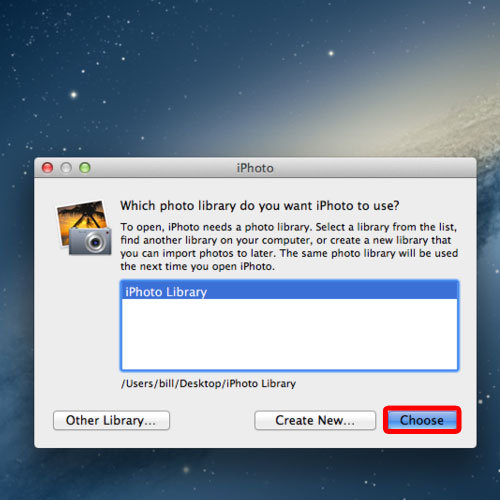
 Home
Home