Macros are one of the most useful features of Excel so learning how to copy excel sheet with macros is a useful skill to have.
Step # 1 – Open the Sheet with Macros
Open the Excel workbook that contains the sheet with the macros in it. As we can see here this sheet has several macro features, including two buttons at the bottom of the sheet.
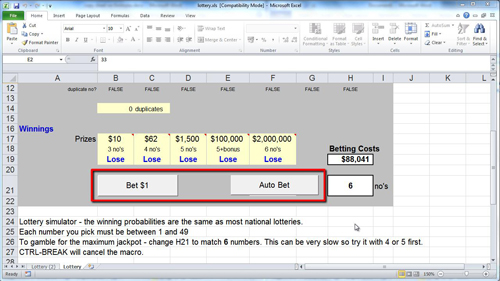
Step # 2 – Open the Move or Copy Window
At the bottom of the sheet you will see a tab that includes the name of the sheet, here “Lottery”. To copy the sheet you need to right click on this and select “Move or Copy…”. This will open up the “Move or Copy” window.
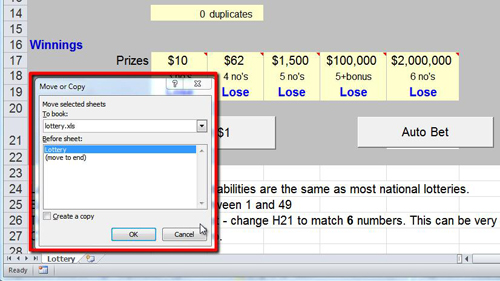
Step # 3 – Creating the Copy
In the drop down menu at the top of the window make sure that you have the sheet you want to copy selected. In this case there is only one sheet so it is automatically chosen. You must also check the “Create a copy” button at the bottom of the window or it will not duplicate the file. Finally click “OK” and the copy will be created and you will automatically navigate to it – here it is called “Lottery (2)”. That is how to copy excel sheet with macros.

Step # 4 – Test the Macros
Finally to make sure the macros have been copied, try one out. Here when we click on the “Bet $1” option we can see the “Betting Costs” cell increases correctly.
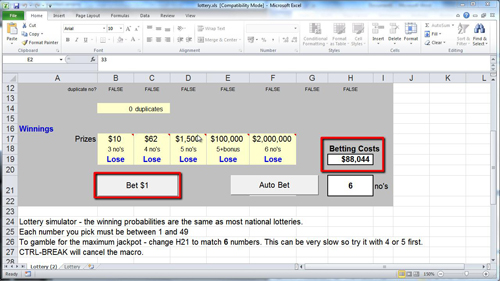
 Home
Home