In this tutorial you are going to learn how to create banners for Etsy which is an essential step for giving your store a professional look.
Step # 1 – What is a Banner?
The banner on Etsy is the custom image that appears at the top of a sellers shop. Here we have visited an Etsy shop and you can see the banner in place at the top of the page, this is what we are going to be creating in this tutorial.
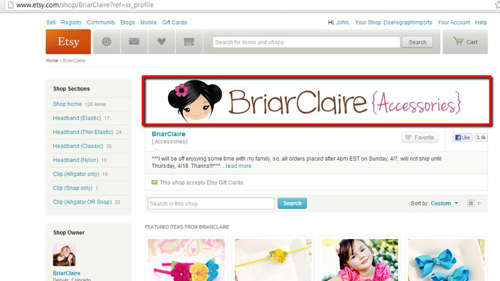
Step # 2 – Creating the Banner
You can create one of these however you wish, but in this example we are going to be using paint – open this program. Click the icon in the top left of the program and in the menu that appears click “Properties”. In the window that appears enter a width of 760 and a height of 100 – click “OK” and the canvas in the Paint window will resize to the correct dimensions for an Etsy banner. This is the space you have to be creative in – design the banner however you wish. In this example we are just entering some basic text to demonstrate the creation of a banner.
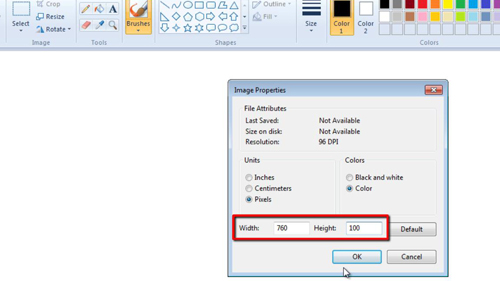
Step # 3 – Uploading the Banner
When done click the top left icon again go to “Save As” and click “JPEG Picture”. In the window that appears give the picture a name you will remember and click “Save”. Now, go back to Etsy and click the “Your Shop” link at the top of the page. Click the “Add shop banner” link that appears on the page that loads. Click “Choose File” then use the window to navigate to the image file we just created. Click “Open”. Scroll down to the bottom of the page and click “Save Changes”. You will be redirected to a page that lets you view your shop and you can see that the banner has been added successfully and that is how to create banners for Etsy.
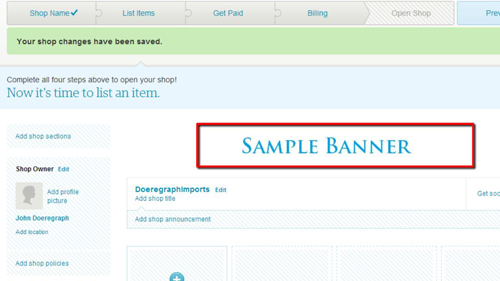
 Home
Home