In this video tutorial we will show you how to create a lock computer shortcut on Mac.
In order to create a shortcut to lock Mac computer, you have to go to “system preferences”. Choose “Security&Privacy”. In next window, in “general” tab check “Require password” to be set to “immediately”.
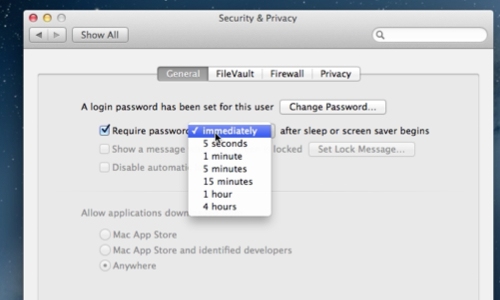
Now go to Safari browser. Type “automator.us”. In opened web page go to “downloads”. In “downloads” section, select “download the action installer” below “Dispense Items Incrementally”. Open the “Automator” install file. Press “continue” in appeared windows and agree with license agreement. Than press install and type in administrator password to start installation process. After the installation process is done, go to “Finder”, than “applications” folder. Click on “Automator”. In following window press “Application” and “choose”. In next window, type “start screen saver” in search bar. Drag and drop “start screen saver” to the right window.
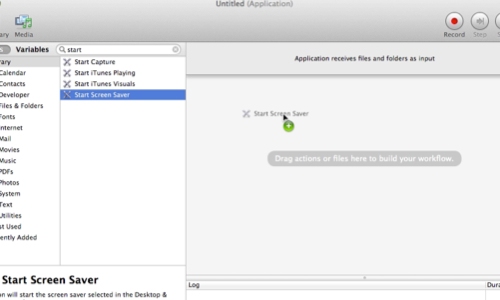
Then go to “File” tab and choose “Save”. In pop up window choose a name to a file and a desktop location to save. Double-click on “Lock” icon and the screen will be locked. Enter admin password to unlock desktop.
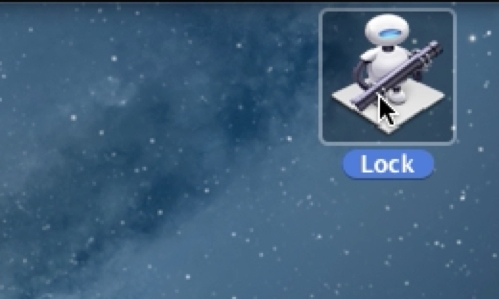
 Home
Home