In this HowTech written tutorial, we’re going to show you how to make fillable PDF form in Excel.
Before starting this tutorial, bear in mind that you will need to purchase a license for Adobe Acrobat in order to Create PDFs.
If a friend or client/customer does not have Excel, they will most likely have troubles opening your construction proposal form. Or if you just wanted a more professional look, the PDF fillable form can deliver.
First just set up your Excel document. The areas that are underlined and have space at the top are most likely to be recognized by Adobe Acrobat as fillable (you may manually create and position fillable forms, but it’s much easier to sit back and let Acrobat handle it).
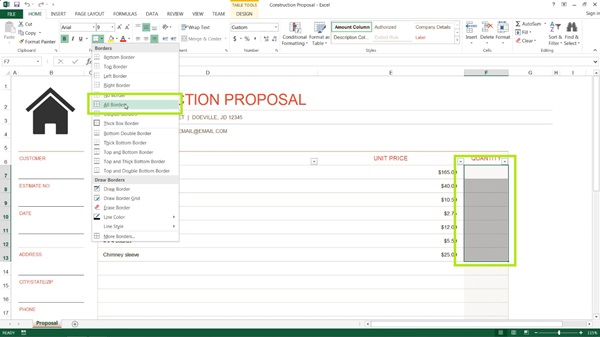
Save the Excel document.
Open up Adobe Acrobat, and click Create PDF, then select the Excel document.
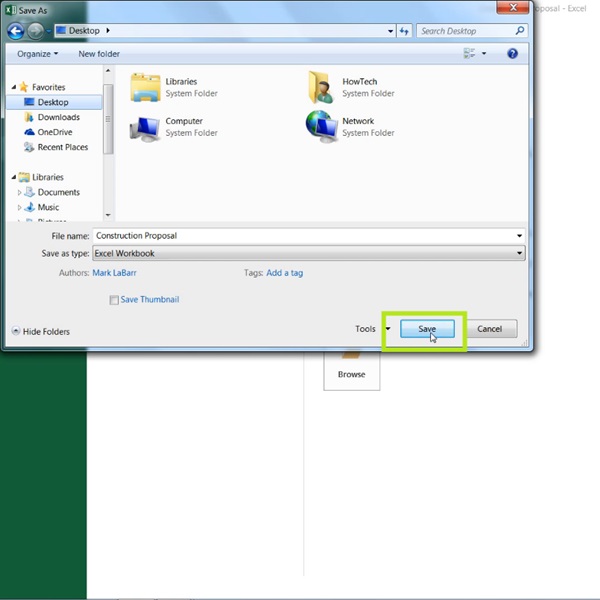
Go to the Tools tab, under Forms, click Edit, and click Yes in the dialogue box that pops up to have Acrobat automatically detect form fields. When prompted, simply save the PDF.
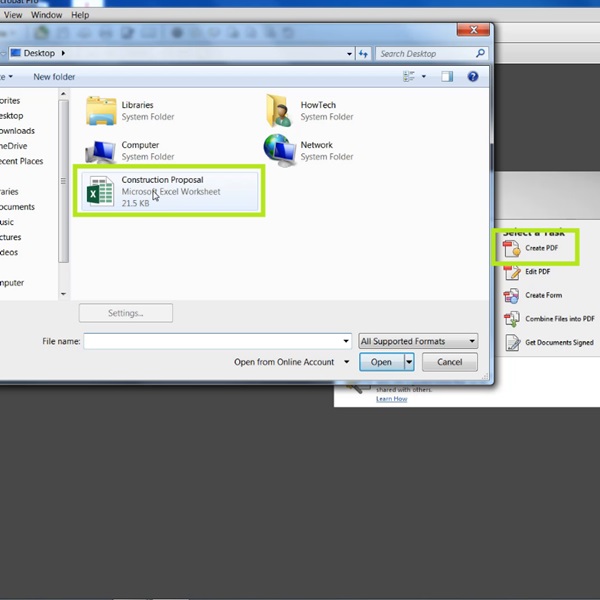
Delete, move, edit, and add fields as needed, and when finished click Close Form Editing.
Your PDF should now be ready and fillable, even in Adobe Reader!
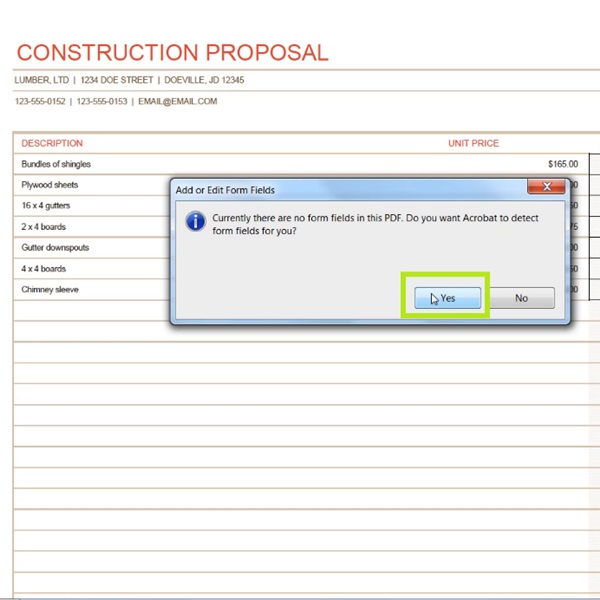
This is a HowTech tutorial, visit our website and see our videos for more!
 Home
Home