To make a background with a water effect in Adobe Illustrator is not time consuming. It can be made easily through the use of different tools. Most Illustrator effects can be created easily.
To understand how to create water effect in Adobe Illustrator, follow the steps below.
Step # 1 – Make an ellipse
First make the water droplets. To draw these create an ellipse and add a blue fill to it.
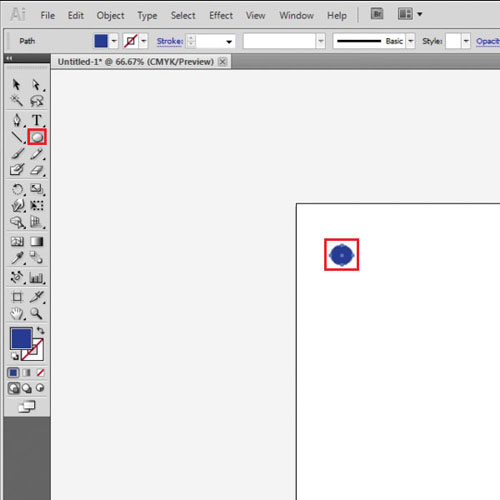
Step # 2 – Copy the ellipse
Copy and paste this shape by pressing “ctrl + c” and “ctrl + v”. Vary the sizes of the ellipses accordingly.
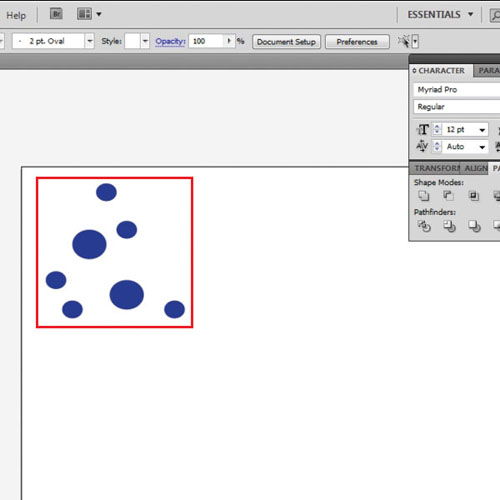
Step # 3 – Use the “mesh tool”
Use the mesh tool to add two points in each ellipse so as to add color variations to these shapes. Add a blue tint closer to white and a lighter blue shade.
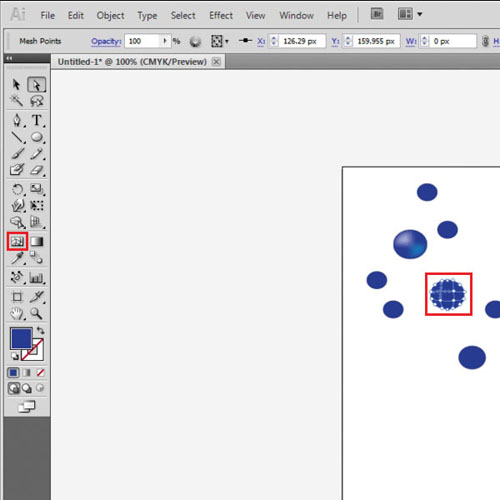
Step # 4 – Use the “warp tool”
Now, using the ‘warp tool” create variations in the ellipses. This gives them an irregular water droplet shape.
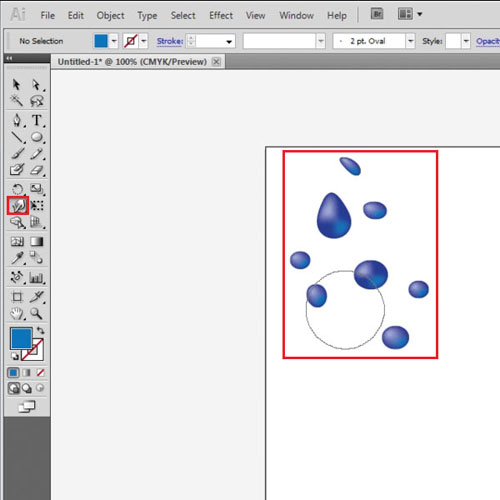
Step # 5 – Create a “symbol”
Adobe Illustrator allows you to create customized symbols. To make these droplets into a symbol first select all of them and reduce their size. While selecting, drag them in the “symbols” panel and you can then spray this symbol on your canvas later.
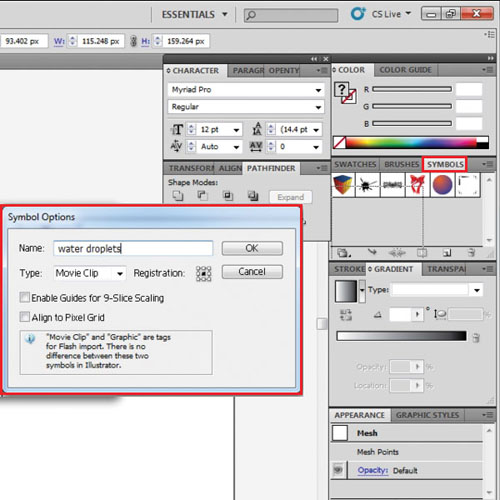
Step # 6 – Make background
Make a rectangle the same size as the canvas (which in this case in 800 px by 600 px) and fill it with a light – dark blue radial gradient.
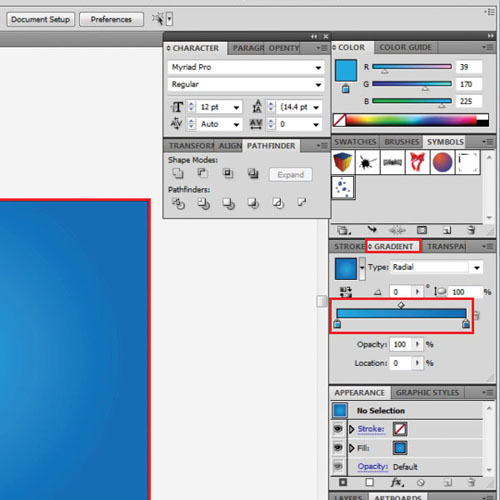
Step # 7 – Use the “symbol sprayer tool”
Select the symbol you created and use the “symbol sprayer tool” to fill the background. Reduce the transparency of the droplets and fill the background with them in varying sizes.
You can make different symbols to create various Illustrator effects.

 Home
Home