In Excel, you can add a digital signature.
This feature provides users with the ability to verify a document’s integrity. However, Microsoft cannot warrant a digital signature’s legal enforceability. In Excel, digital signatures help the user make sure that there were no changes made to the document. You can track the signature and check if the signature is still valid. The signature will become invalid the minute the signed content is modified.
In this tutorial, we will teach you how to create and add a digital signature in Excel.
Step 1 – Add a digital signature
Follow this step by step guide to learn how to create and add a digital signature in Excel.
First of all, open the excel workbook that you want to add a digital signature to. Once you are there, click on the Microsoft icon available in the extreme top left corner. From the drop down menu, go to prepare and select the “add a digital signature” option.
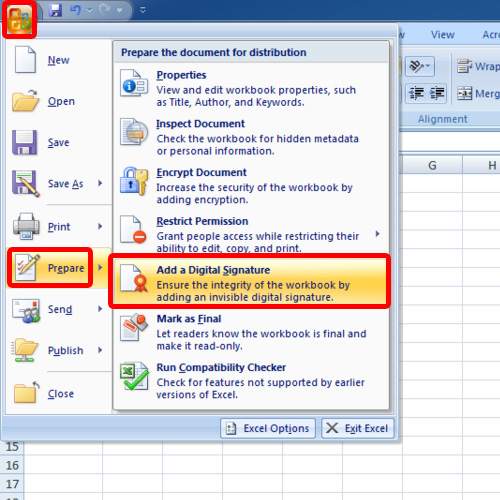
Step 2 – Acknowledge the warning message
As a result, a warning message will appear on your screen. It will inform you that while this feature provides users with the ability to verify a document’s integrity, Microsoft cannot warrant a digital signature’s legal enforceability. Click on the ok button to continue further.
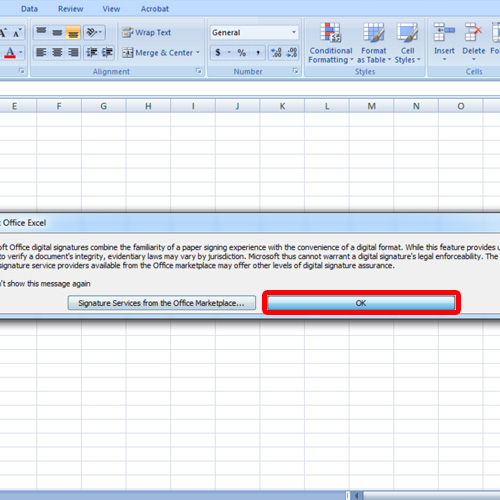
Step 3 – Create your own digital ID
As a result, “Get a Digital ID” window will appear on your screen. Choose the second option which says create your own digital ID. Once you have checked the second option, click on the ok button.
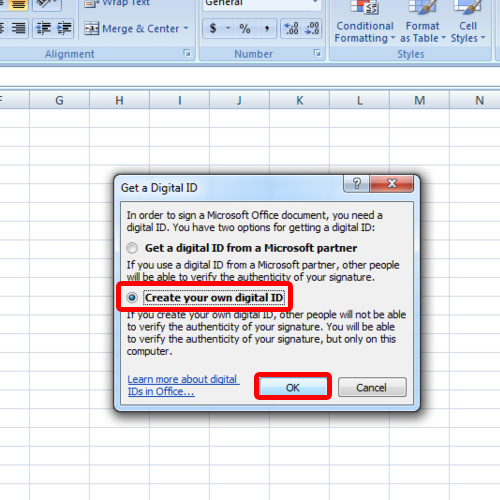
Step 4 – Information for the ID
Next, you will be asked to enter the information that is to be included in your digital ID. Enter your name, email address and organization before you click on the create button.
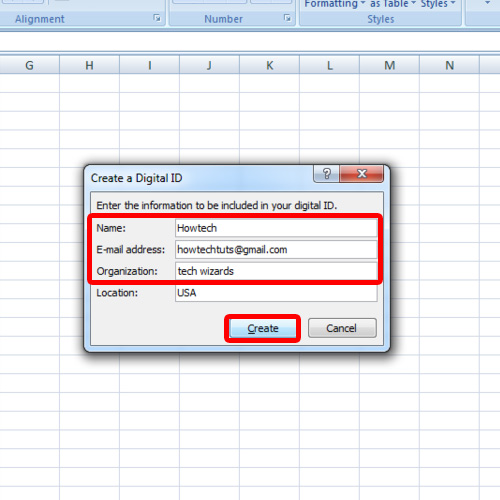
Step 5 – Sign off the document
In the next screen, you can sign off the document and specify the purpose for signing the document.
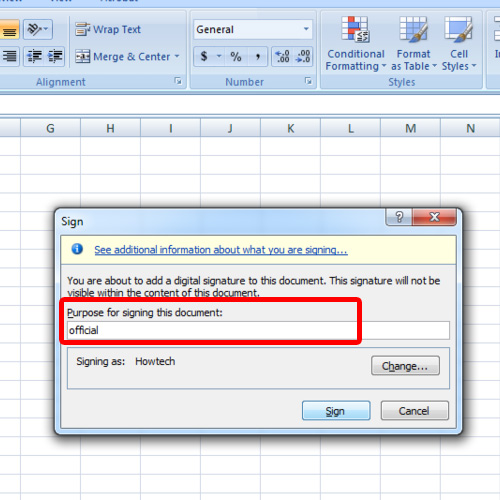
Step 6 – Signature Pane
A confirmation message will appear on your screen informing you that your signature has been successfully saved. If you will make any changes to the document, your signature will become invalid. Acknowledge the message and on the right hand side of the excel sheet, a signatures pane will appear.
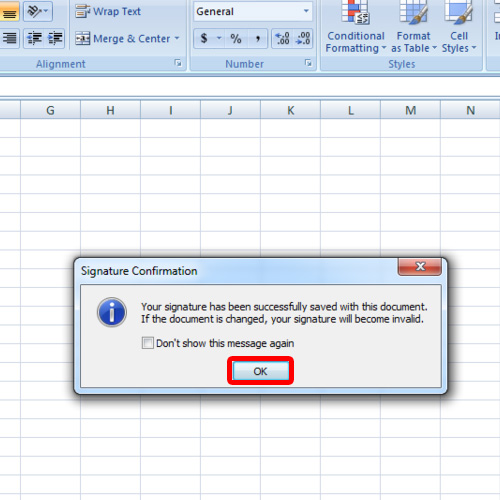
Step 7 – View signature details
In this pane, the valid signatures will be listed. Hover over the one you just created and click on the drop down button. From here, you can choose the signature details option. As a result, the signature details will open up. Over here, you can check whether the signature is still intact or changes were made to the document. Click on the view button to view the certificate.
In this manner, you can create and add a digital signature in Excel.
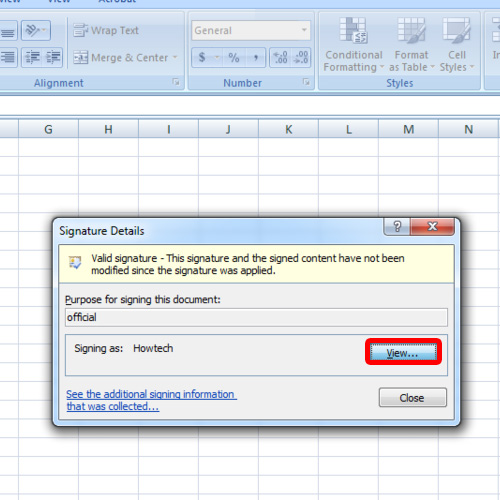
 Home
Home