In this tutorial, we will guide you on how to create a Microsoft access project.
Before creating the Microsoft Access project, you must have the Microsoft SQL Server 2008 installed with the SP1 or SP2 service package.
Step 1 – Create a new file
First of all, let’s open up Microsoft Access and create a new file.
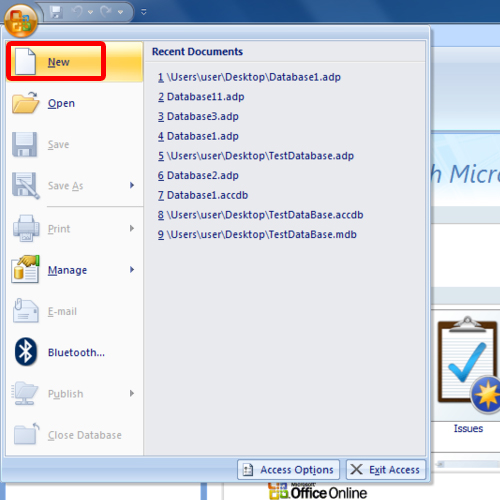
Step 2 – Create database project
Towards the bottom right corner of the window, click on the folder icon and this will open up the browsing window. Over there, you can name your file and save it on your hard drive. For this tutorial, we will create a database project and it will have the .adp extension.
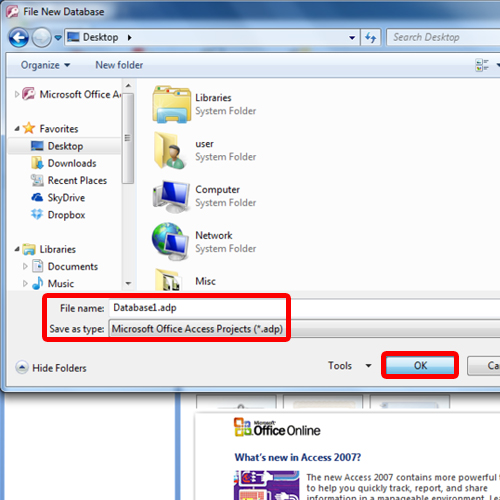
Step 3 – Create database
With that done, let’s click on the create button.
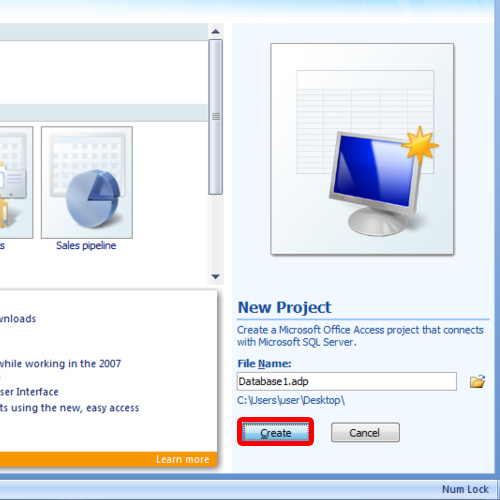
Step 4 – Connect to an existing SQL server
Now you will be prompted whether you want to connect to an existing SQL Server Data Base or not. Over there, click on the Yes button.
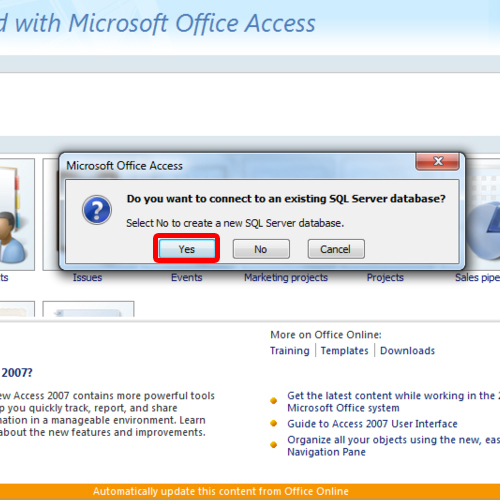
Step 5 – Select Server Name
Now the Data Link Properties window will open up. From the first dropdown, we will have to select the server name.
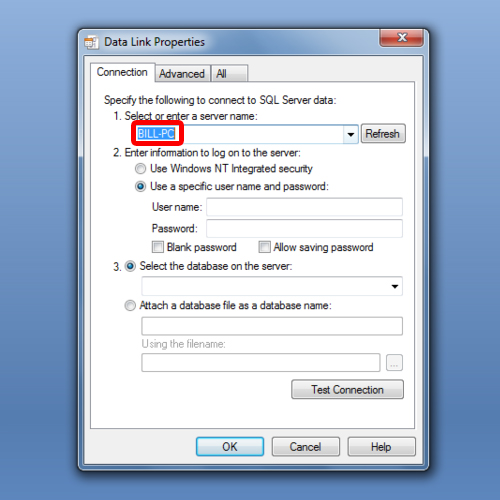
Step 6 – Windows NT Integrated security
Next, we will select “Use Windows NT integrated security” for the second option here.
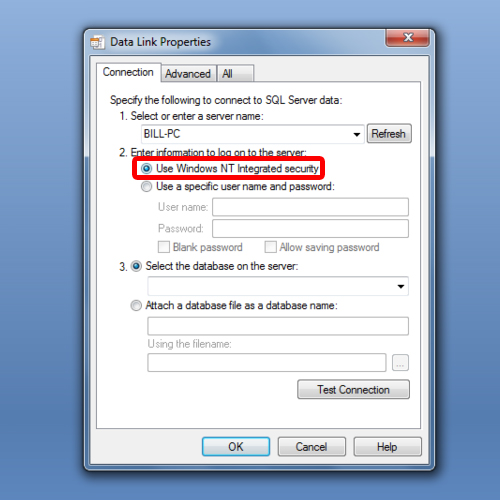
Step 7 – Select database
In the third option, let’s keep the option to “select the database on the server”. We will select the database named model from the dropdown list.
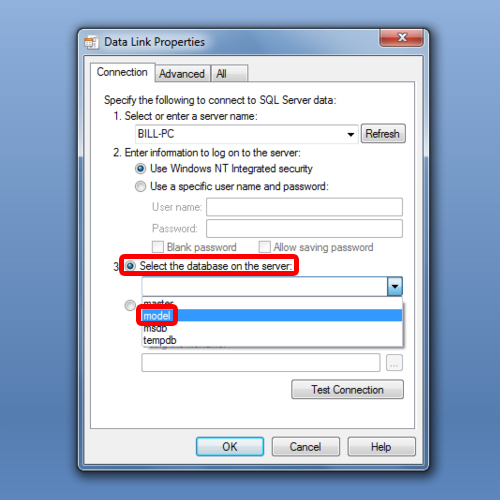
Step 8 – Check connection
Now let’s test the connection first before moving on the next step. If it is successful, it means that a connection has been established between the SQL database and the access project.
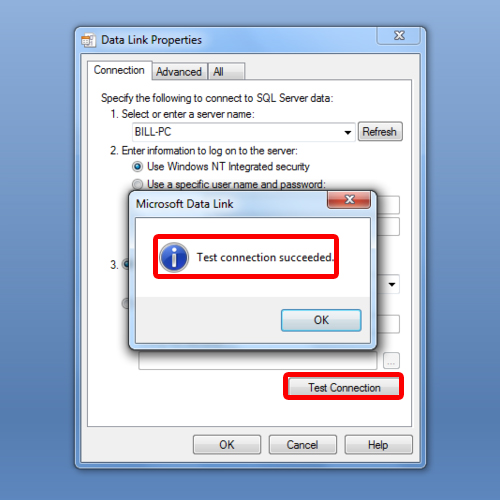
Step 9 – Project File created
With that done, let’s click on OK button and the project file will open up. That means an access project file has been created in Microsoft Access.
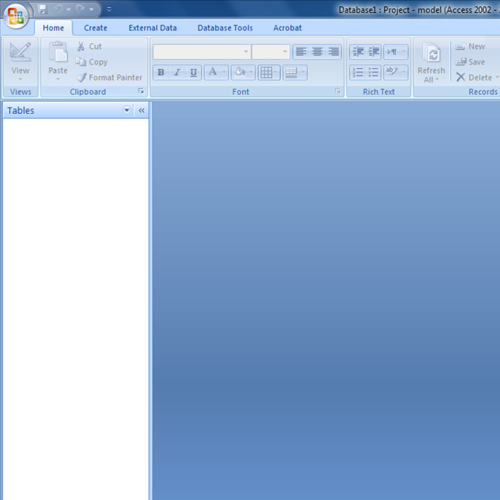
 Home
Home