In this video tutorial we will show you how to create outlook groups.
Launch Microsoft Outlook. Go to “Contacts”.

In the following window, click “New Contact Group”.
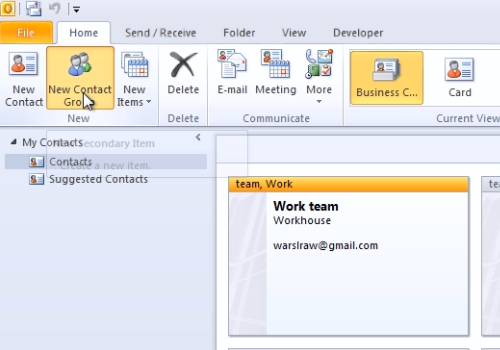
In the “Contact group” window, type “Name” for your group. When it’s done, press “Add Members” and in the popup window, choose “From Outlook Contacts”. In the following window, select contacts and press “Members”. Press “Ok” to add members to the group. When it’s done, press “Save&Close”.
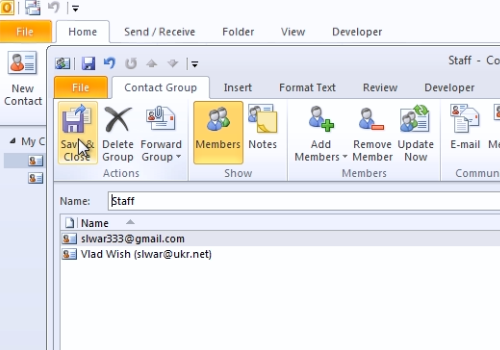
Now you’ve created a new group in Outlook.
 Home
Home