In this video tutorial we will show you how to create round text in the Photoshop.
Launch the Adobe Photoshop. Go to the “File” menu and choose “New” to create a new document. In the appeared window set the document properties and press the “OK” button. Go to the toolbar and choose the “Ellipse Tool”.
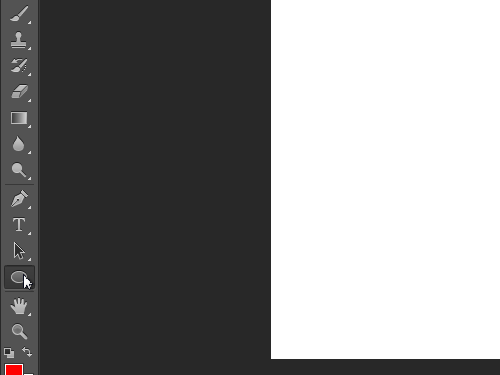
Move the mouse while holding the “Shift” key and the left mouse button pressed inside the document area to create a circle. Then select the “Horizontal Type Tool” from the toolbar. Set the tool at the edge of the circle.
Type in the text.

Format it with the text panel attributes. Once you have completed the text formatting, go to “Layers” and click on the “Eye” icon to make the layer with circle invisible.
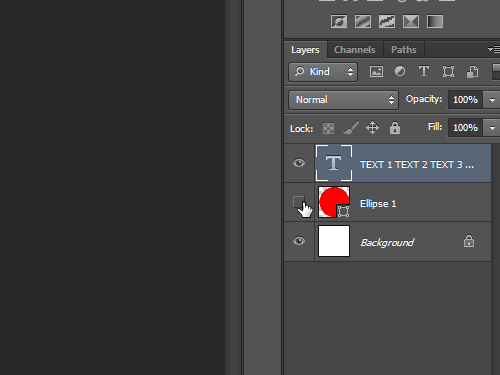
As you can see, the round text has been successfully created.
 Home
Home