To delete a lightroom catalog, open Lightroom with the Catalog you want to delete. Then select “Catalog Settings.”
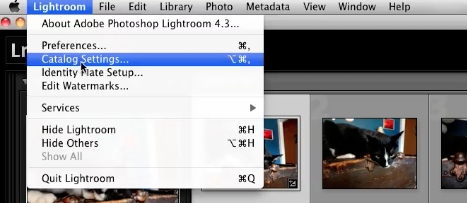
The “General” tab of the pop-up window displays the disk and folder containing the Catalog. Now, close Lightroom.
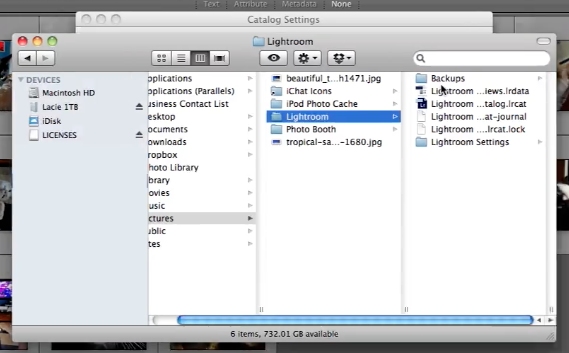
Deleting the Catalog will remove all information that has not been stored in or with the image files themselves, so double-check that you want to delete this information. Browse to the folder containing the catalog
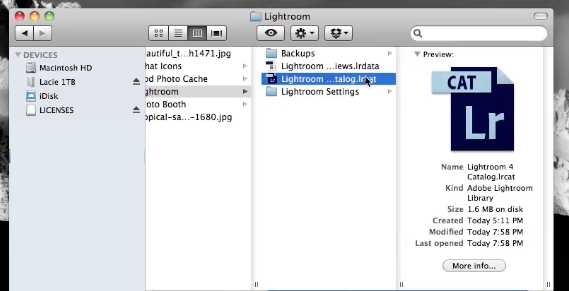
Drag the folder together with the subfolders and files to the recycle bin
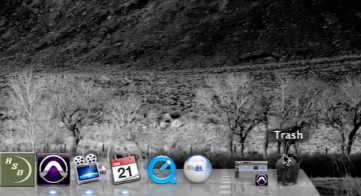
 Home
Home