In this tutorial, we will teach you how to disable Javascript in Internet Explorer. Simply go to the internet options and open the security section. Over there, change the custom level of the security and disable active scripting. In this way, you can disable javascript in internet explorer 8.
Step 1 – Open Internet Options
Follow this step by step guide to learn how to disable javascript in Internet Explorer.
First of all, open internet explorer. For the purpose of this tutorial, we have pinned internet explorer to the taskbar. We will click on it from there in order to open it. Once there, click on the settings icon available in the extreme top right corner of the browser. From the drop down menu, select the Internet options.
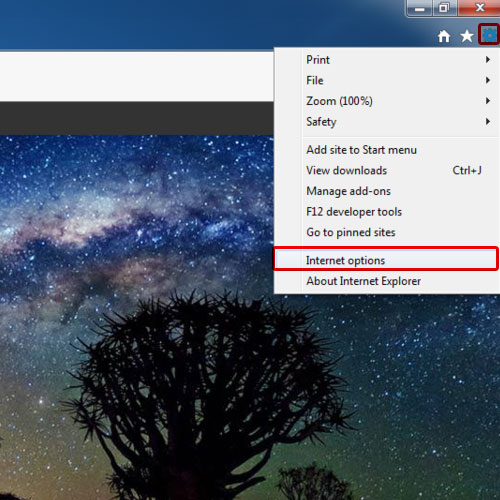
Step 2 – Click on custom level
Once the “Internet options” window appears, go to the security tab. Once there, click on the custom level option.
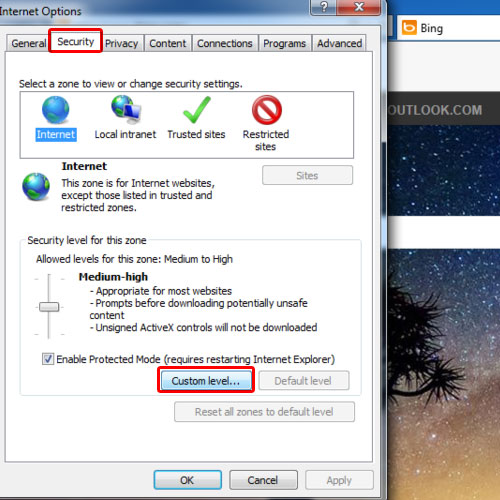
Step 3 – Disable active scripting
As a result, the security settings will appear. Scroll down until you reach the scripting section. Over there, check the disable option for active scripting. Once you are done, click on the ok button to make the changes. You will be displayed with a warning message asking you whether you want to change the settings for this zone. Click on the yes button to proceed. Lastly, click on the ok button to exit the internet options window.
In this manner, you can disable javascript in Internet Explorer 8.
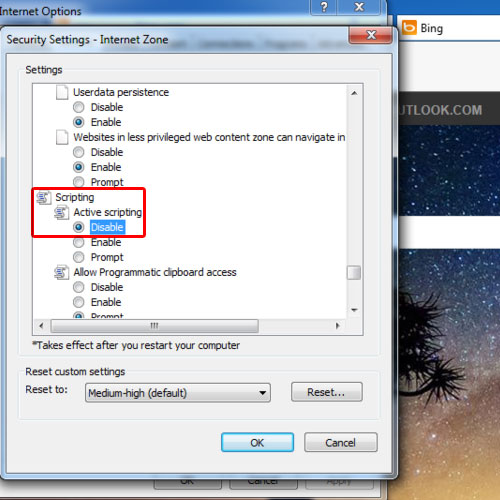
 Home
Home