In windows 7, screen savers might irritate users when they appear in case the system appears to be idle. Learn how to disable screen savers in Windows 7 for good by following this step by step guide.
Step 1: Select Personalize
In this tutorial, we will teach you how to disable the screen saver in windows 7.
First of all, right click on your desktop and from the drop down menu, select the personalize option.
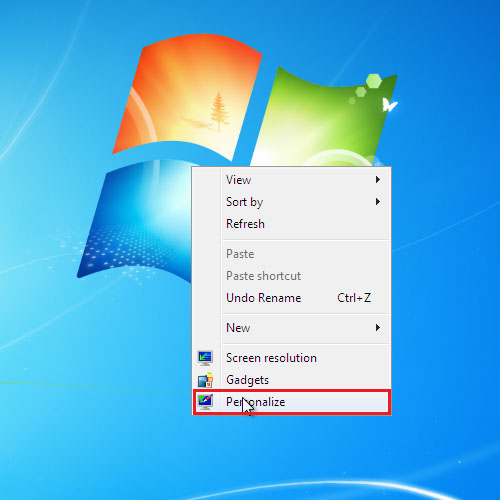
Step 2: Preview Screen Saver
In the personalization window, you will find the screen saver option at the very bottom. Click on it in order to open the screen saver settings. In this dialog box, you’d see the screen saver currently set. In order to view the screen saver, simply click on the preview button. Press the esc key on your keyboard to exit the screensaver preview.
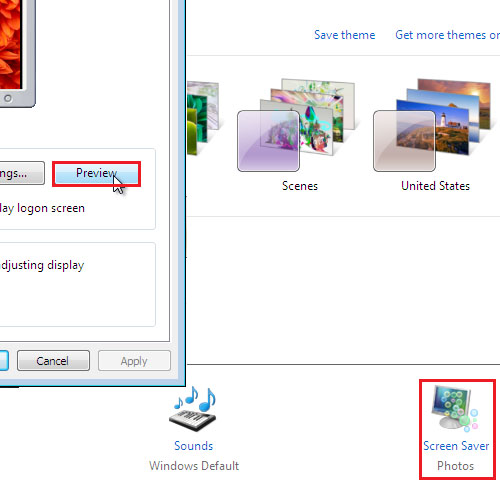
Step 3: Disable Screen Saver
In order to disable the screen saver, click on the drop down button and select the “none” option. Click on the apply button in order to apply the settings. Once you are done, click on the ok button to exit the window. In the personalization window, you will see that the screen saver option displays “none”. This way in Windows 7, screen savers can be disabled.
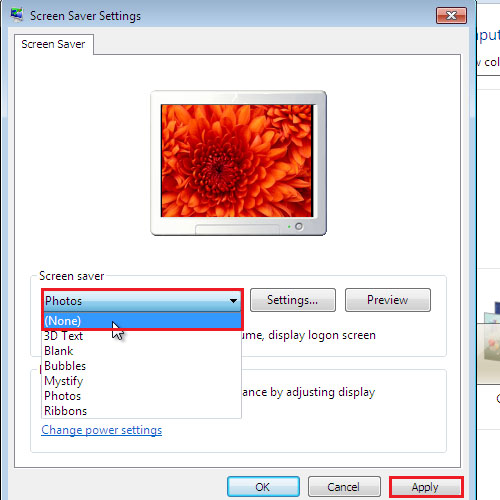
Step 4: No Screen Saver
When you return back to the personalization window, you will see that the screen saver option displays the “none” sign.
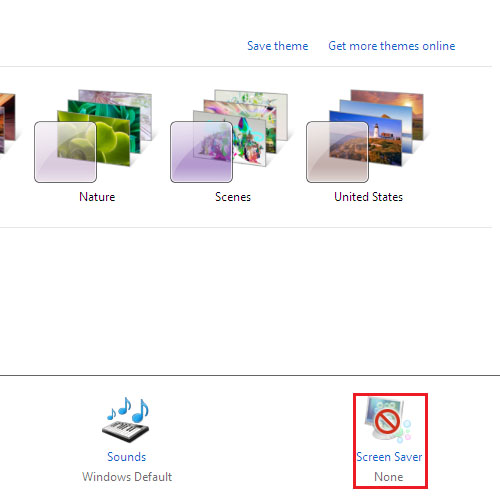
 Home
Home