In this tutorial you will learn how to download and use WhatsApp on a PC or a Mac
Step 1. Open up a browser tab and go to:
www.bluestacks.com
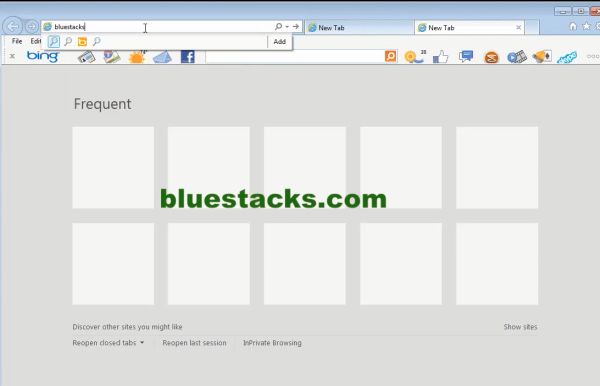
Step 2. Select your download option according to your operating system.
Download and install Bluestacks, and it will automatically launch.
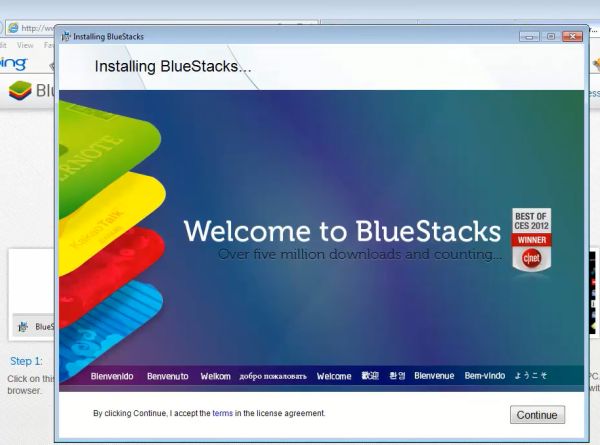
Step 3. In the App catalog, click the loop button to search.
Type WhatsApp. Select the WhatsApp messenger. Sign in with your Google account. Click Finish. Once again you are asked to log in with your Google account. Do so. Click Ok, Finish and Continue.
Step 4. In the search box, type WhatsApp.
Select WhatsApp Messenger from the fining window.
Download initiates. Bluestacks notifies you when it finishes.
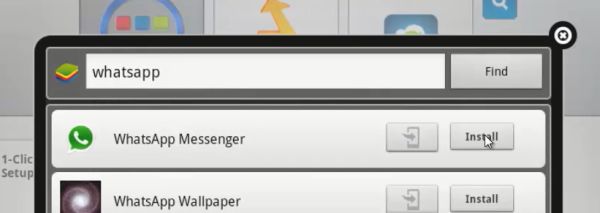
Step 5: In your MyApps tab, select the WhatsApp icon.
Click “Agree and continue”.
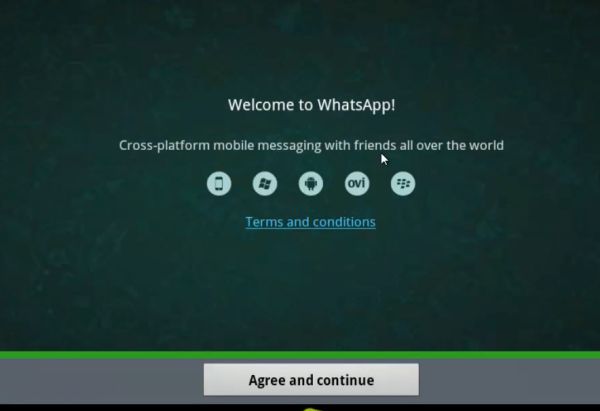
Step 6: Once installed, WhatsApp will want to link to your phone number; it will ask you to enter it for sending a one-time SMS.
Do so, and click “OK”.
Result: You have installed WhatsUp for MAC and PC.
 Home
Home