With the YouTube embedding feature, you can embed a video to your website. Adding a video to your website makes the website appear more interactive and user friendly. With this video embedding feature in YouTube, search a video on YouTube that you think would fit in well on your website. In this tutorial, we will show you how you can embed the desired video onto your website. Follow this step by step guide to learn how to embed a Youtube Video.
Step # 1 – Select the Share Option
In the first step, go to the URL www.youtube.com. Once the web page opens, now search for the desired video which you want to embed on your web page. Once found, select the video to play it on YouTube. When the video has loaded, you will see a button named as “Share” which is available at the bottom of the video. Now click on this button to proceed with the embedding process.
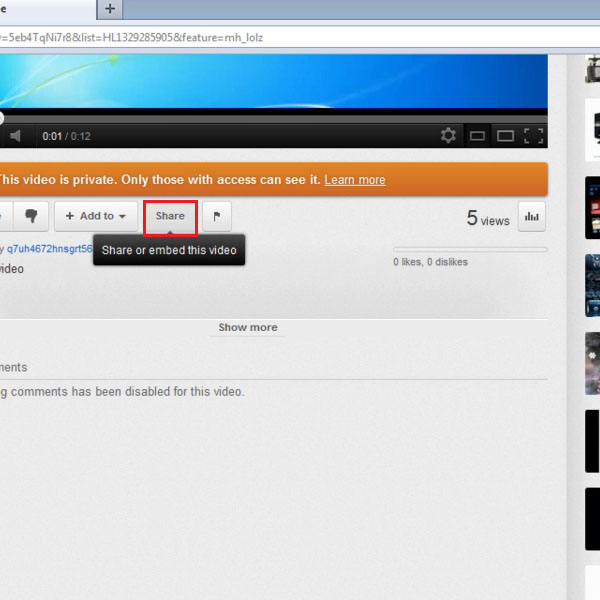
Step # 2 – Click on the Embed Option
Once you have clicked on the “Share” button, two additional buttons will appear on the page; “Embed” and “Email”. Click on the “Embed” button to view the HTML code of the video. Once you have clicked on the “Embed” button, the HTML code of the selected video will appear below.
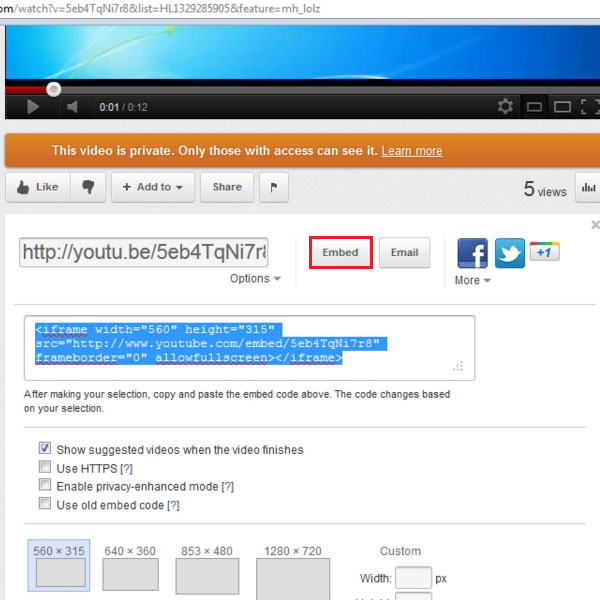
Step # 3 – Copy the Video Link
Now select the embedded HTML code of the selected video and right click on it. Select the “Copy” option from the drop down menu to copy this link for further use on your own HTML page.
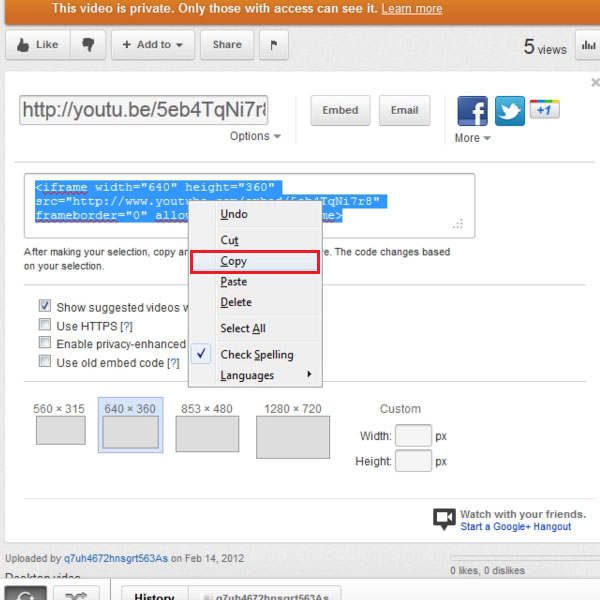
Step # 4 – Using the URL of video
In this step, we have created a simple web page by using basic HTML tags. Here in this tutorial, we are using the “Notepad” for HTML coding, however you can use any other advance program if you want to. Now paste the embedded video code in this file as shown in the tutorial.
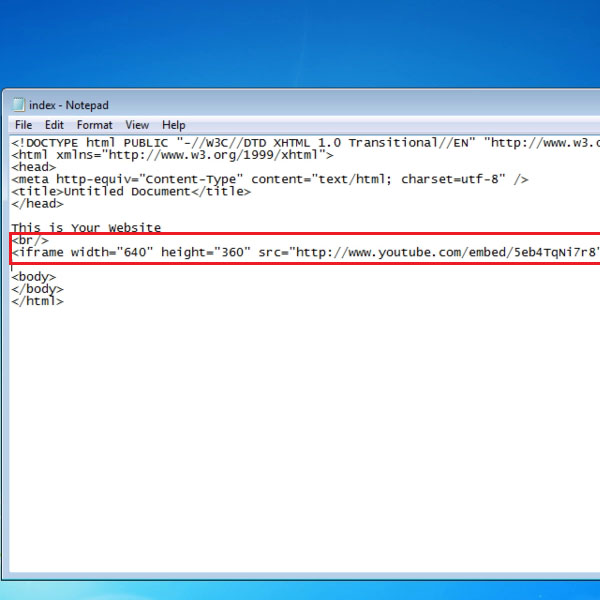
Step # 5 – Open the Web Page
Once you have completed the coding of the web page, save it as the HTML page type. After saving the page, right click on its icon. Now move over to the “Open With” option and choose your desired web browser from the menu.
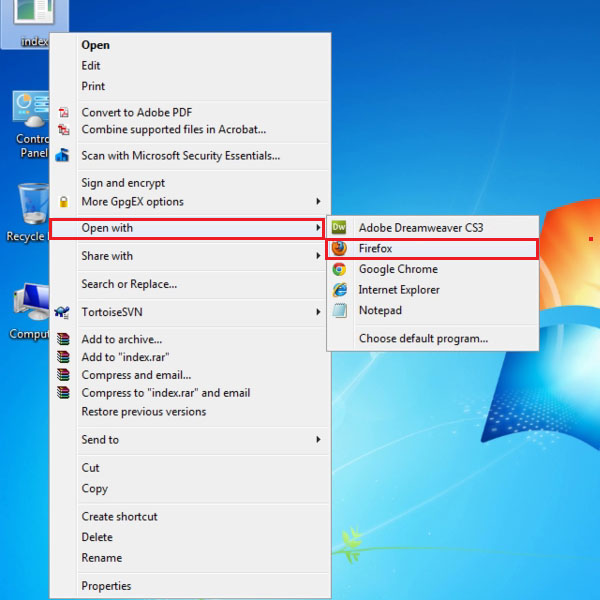
Step # 6 – View the Embedded Video
Once you have clicked on the browser, it will launch and display the page which you have created in the previous steps. Here on this page, you will see that the selected video is appearing. You can easily play this video here.
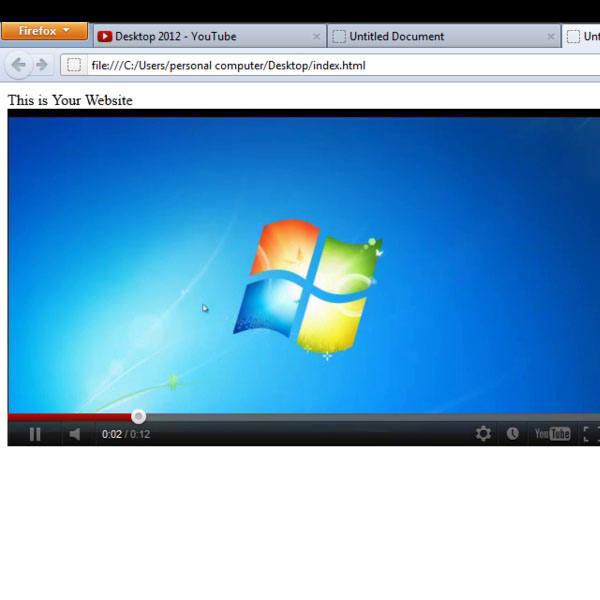
 Home
Home