System protection is basically a feature of windows 7 which creates restore points of specific partitions in your hard drive. It is a feature that is enabled by default in windows.
If you want to turn on system protection for a specific partition or hard drive, follow this step by step tutorial. In this detailed guide, we will teach you how to enable system protection.
Step 1 – Go to System Protection
So let’s get started with our how to enable system protection tutorial. First of all, we will need to access the System window. You can do that via the control panel. You can also access it by going to the start menu, right clicking on computer and choosing the properties option.
Over there, click on the system protection option located in the panel towards the left side of the window.
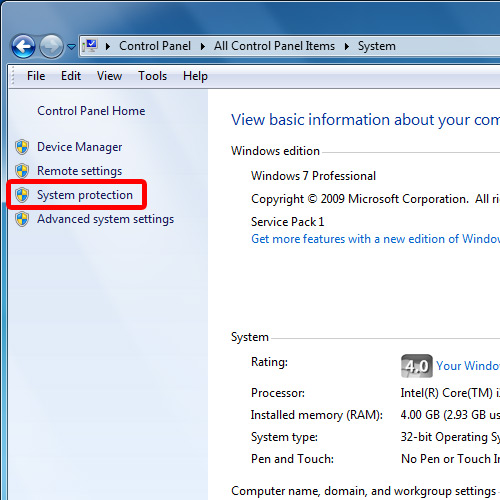
Step 2 – Choose Hard Drive
This will open up the system properties window. Under the system protection tab, click on the partition or hard drive in which you want to turn on system protection. Once you’re done, click on the “Configure” button.
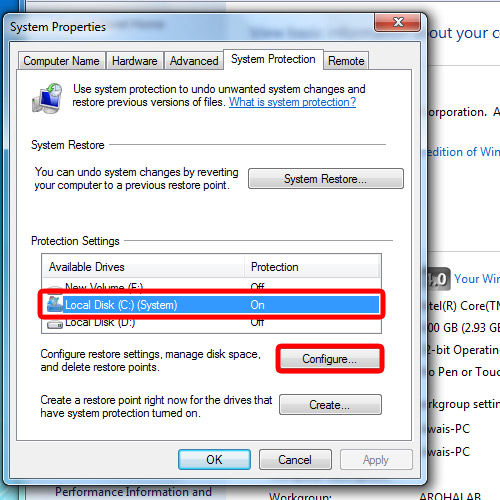
Step 3 – Set restore settings
In this window, you can configure the system protection options for the selected drive. For example, you can allow the feature to create restore points for both the system settings and previous versions of the files and directories.
You can also choose to restore only the previous versions of the files and directories or disable both the features.
With that taken care of, move the slider next to the “Max Usage” option to set the maximum disk space usage which will be used by system protection on the selected hard drive or partition.
With that done, simply click on “OK” and that’s it. System protection has now been enabled on the selected partition. You can do the same for other partitions and hard drives in your computer as well.

 Home
Home