In this tutorial you will learn how to extract image from Word file.
Prerequisites: Microsoft Word, your document with an image.
Step 1. Launch Word, and open your document from within it.
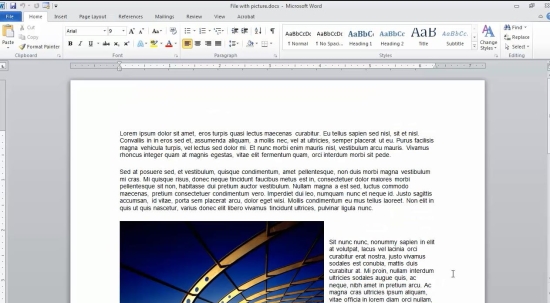
Step 2. Navigate to your picture.
Right-click the picture, and select “Save as Picture”.
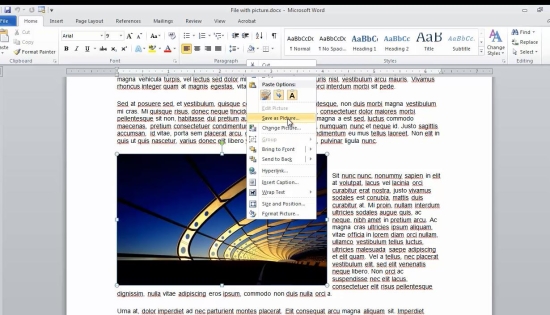
Step 3. Choose the format you want your picture to be saved in.
Place it in the folder where it needs to be. Click “Save”.
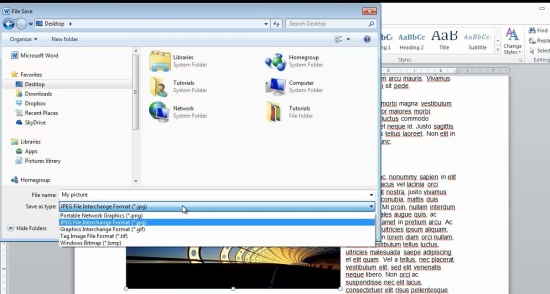
Result: Congratulations, you have successfully saved your picture.
 Home
Home